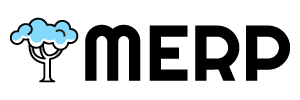- If you want to update product information, they you need to go to the main product page first.
- If you have questions about this step, go to the product support page.
view/update complete product information #
- If you want to view or update the whole product information.
- Click the ‘View Details’ button
- Click View Detail Button

- The split view will display to you
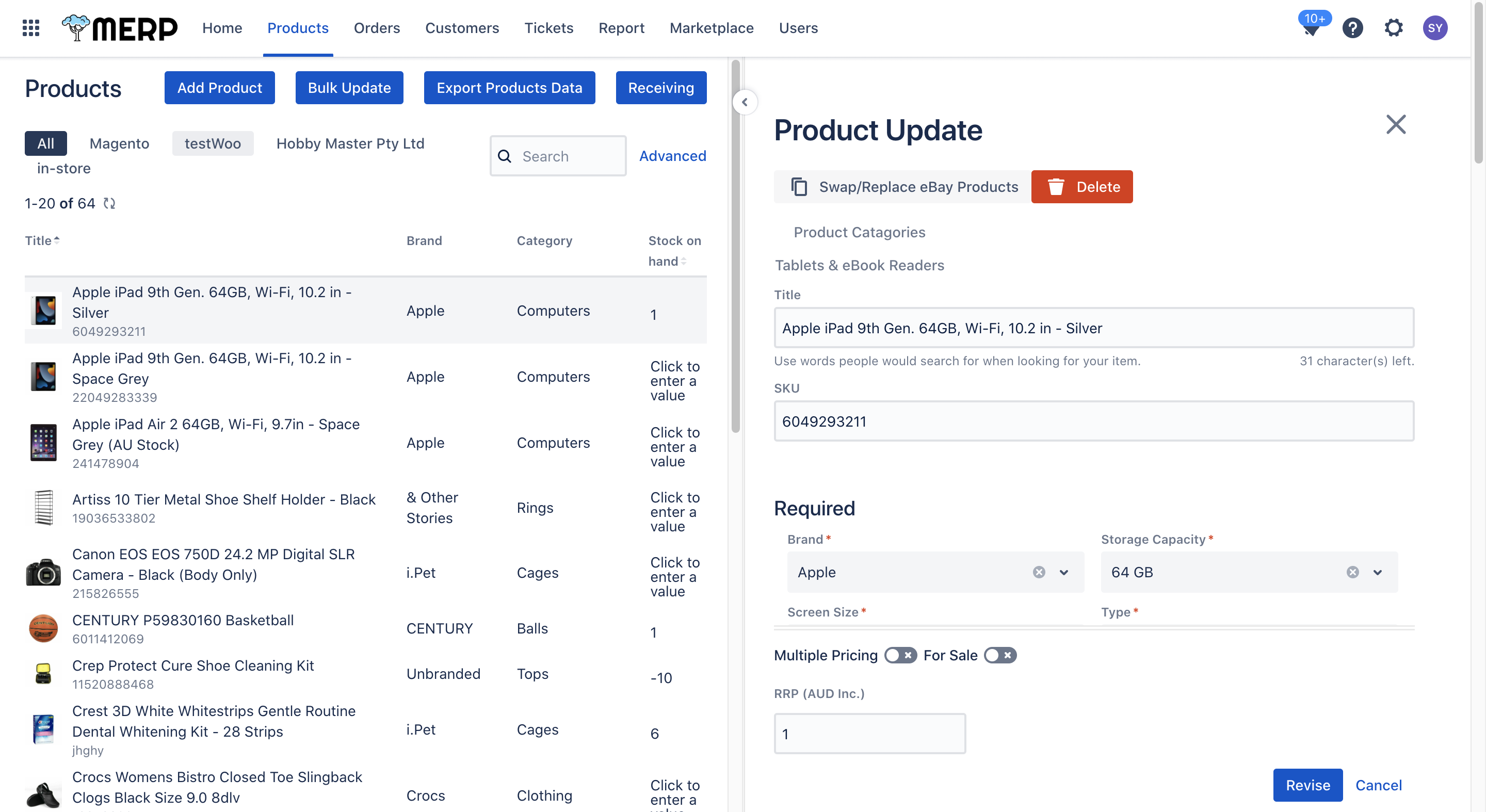
- You can view the complete information in this view.
- You can modify the information and click ‘Revise’ button to save it. Then the success information will show to you.
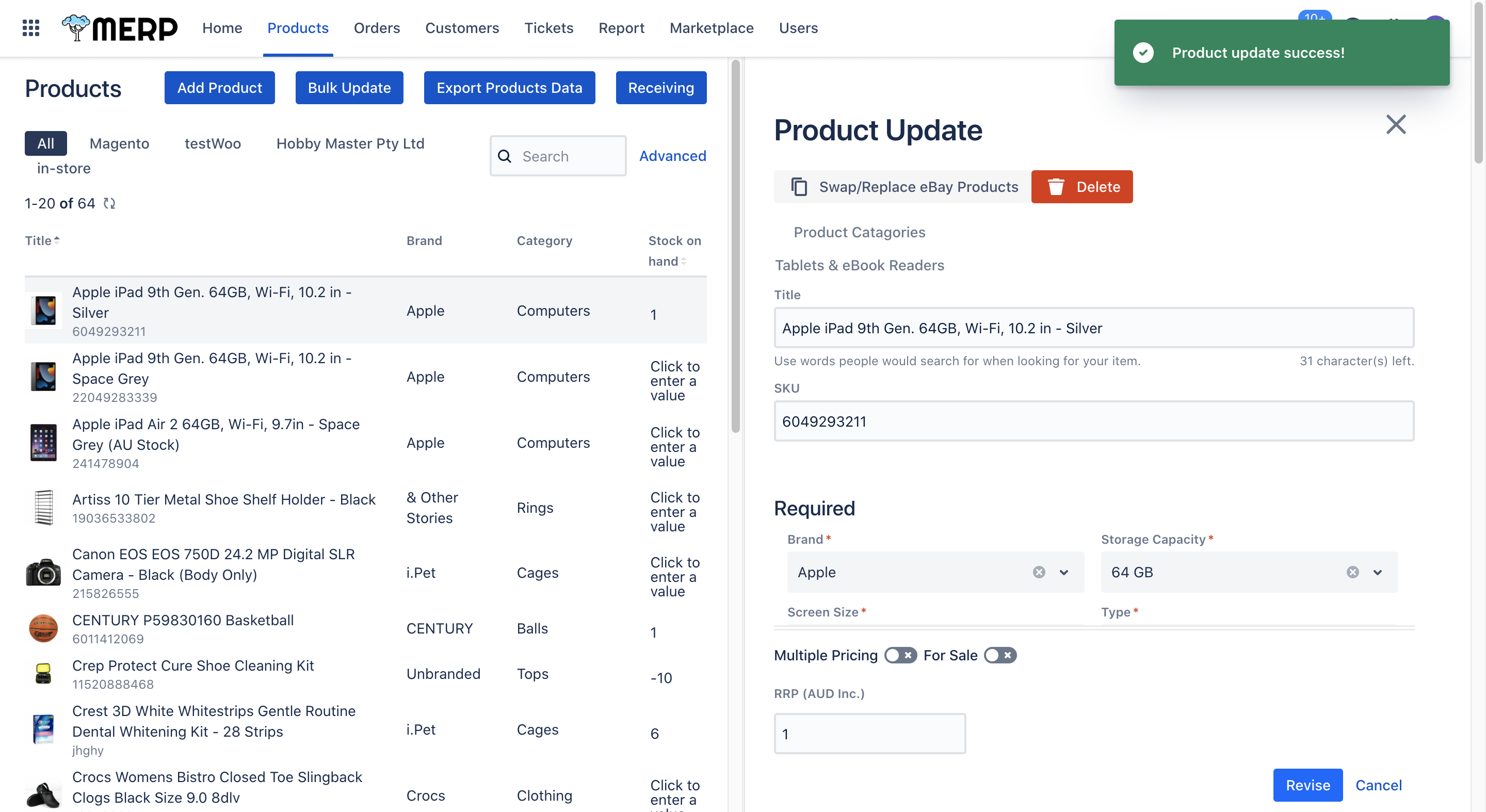
- If you want to go back to the previous page, click the ‘Cancel’ button or Cancel button
- You can click ‘Delete’ button if you want to delete this product. The warning information will pop up for double-check.
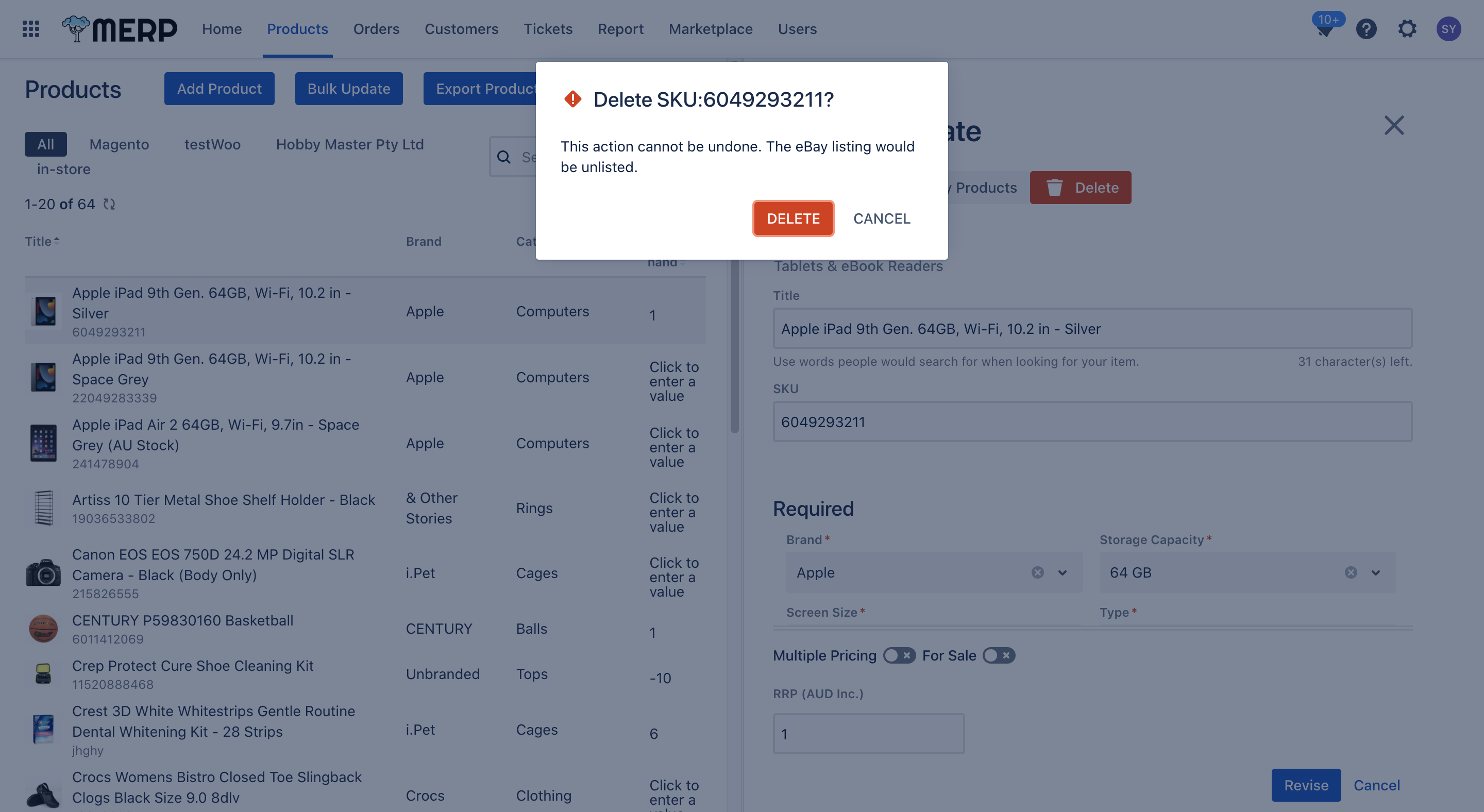
View/Update the Stock and Price #
- If you only want to update the stock and price, you can direct click the related box to input the value.

- Then click the
button or directly enter the return on the keyboard
- The system will save the result.