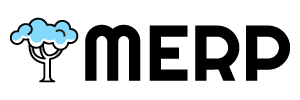Table of Contents
- To update/view the customer state, you must go to the main customers page first.
- If you have questions about this step, go to the customers support page.
- If you want to view or update the customer.
- Click the
button, then the page will directly jump to relate customer detail page.
- Click the
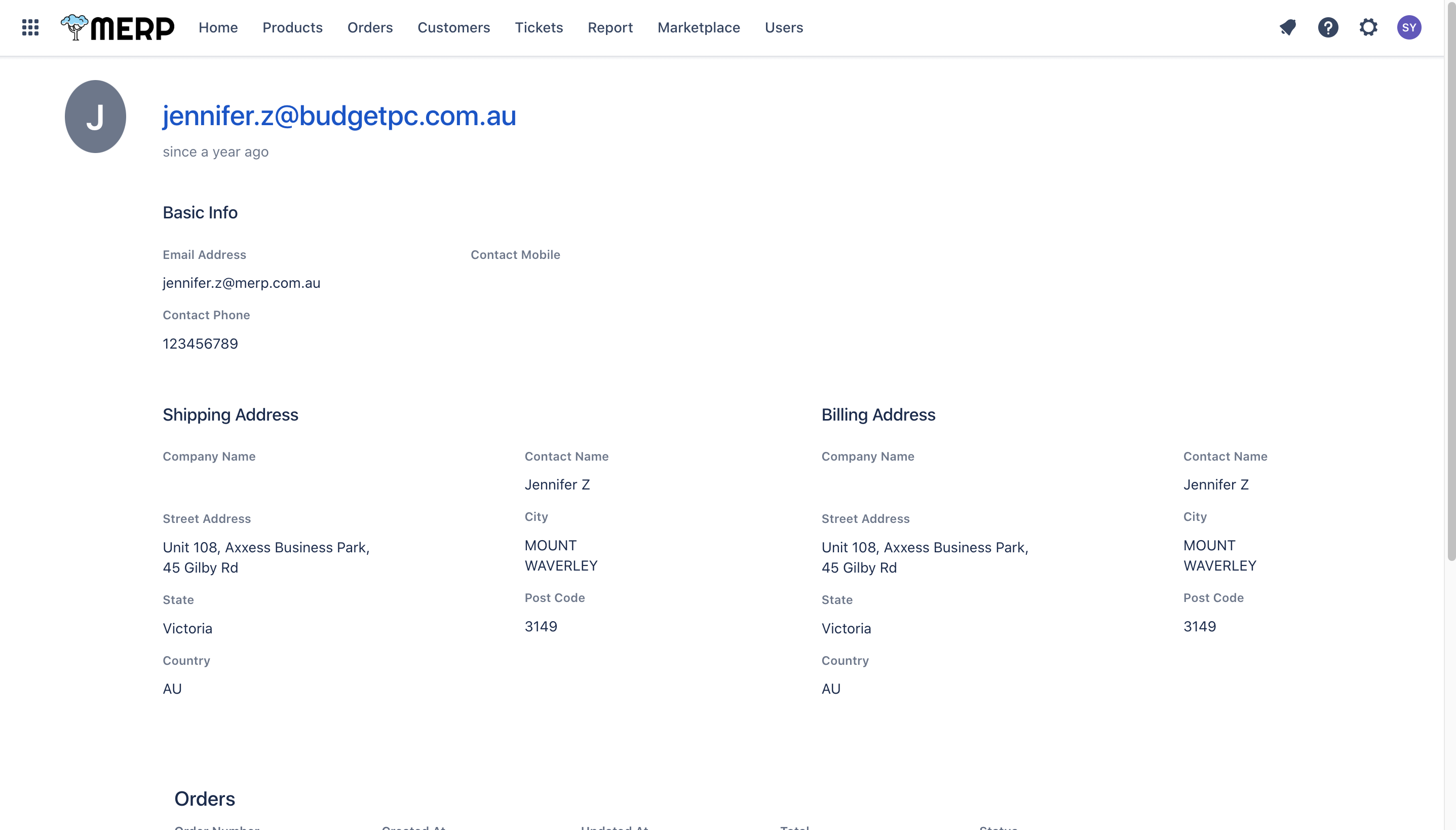
View Customer Information #
- In the customer detail page, you can
- view the basic person information
- view the shipping address and billing address
- check all orders that relate to the customer
- check all comment with the customer
- If this customer is from other marketplaces, you can direct click their name to jump to relate marketplace page.
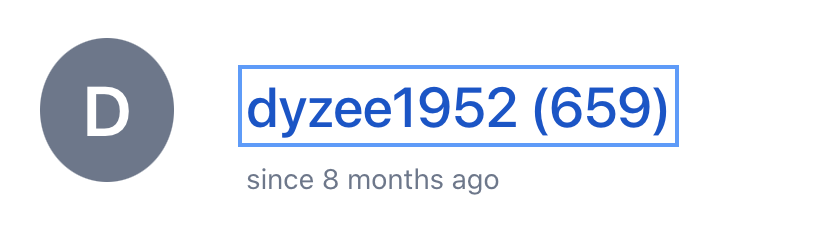
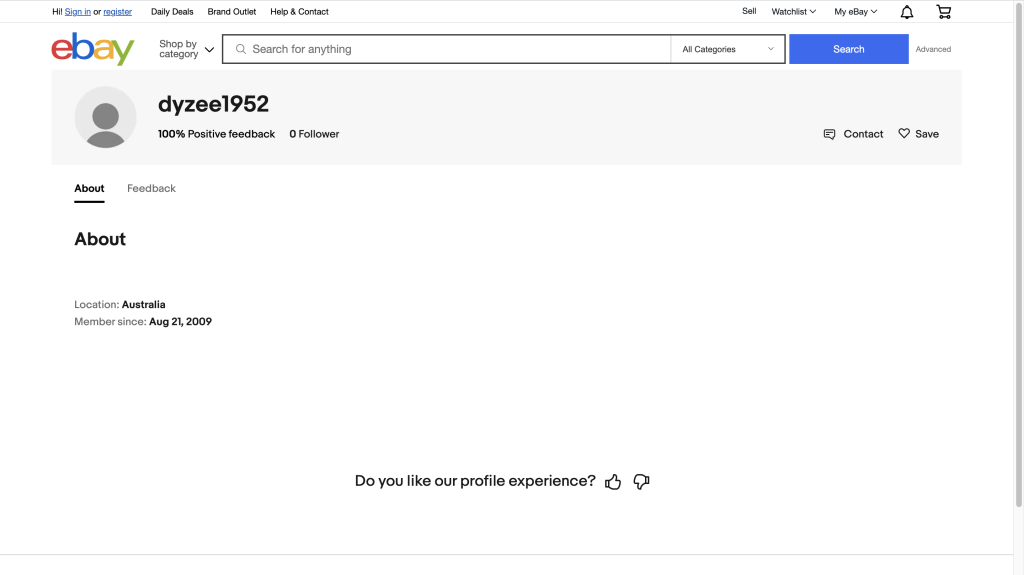
Update Customer Information #
- If you want to update the customer information, you can direct click the related box to input the value.
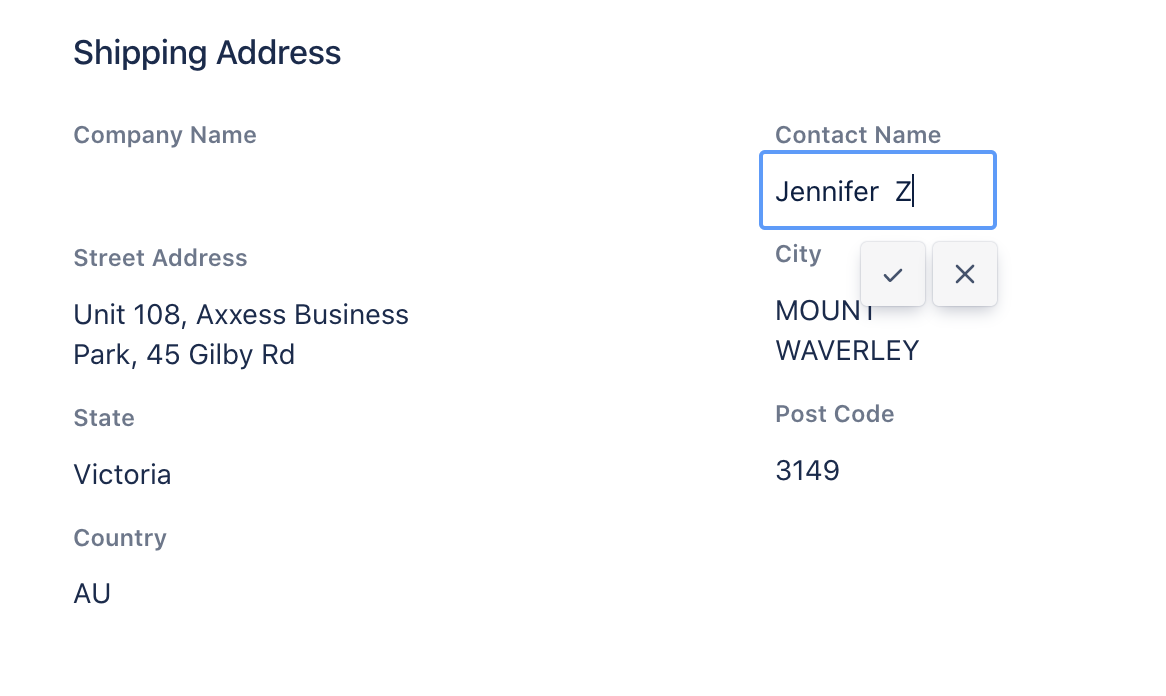
- Then click the
button or directly enter the return on the keyboard
- The system will save the result.