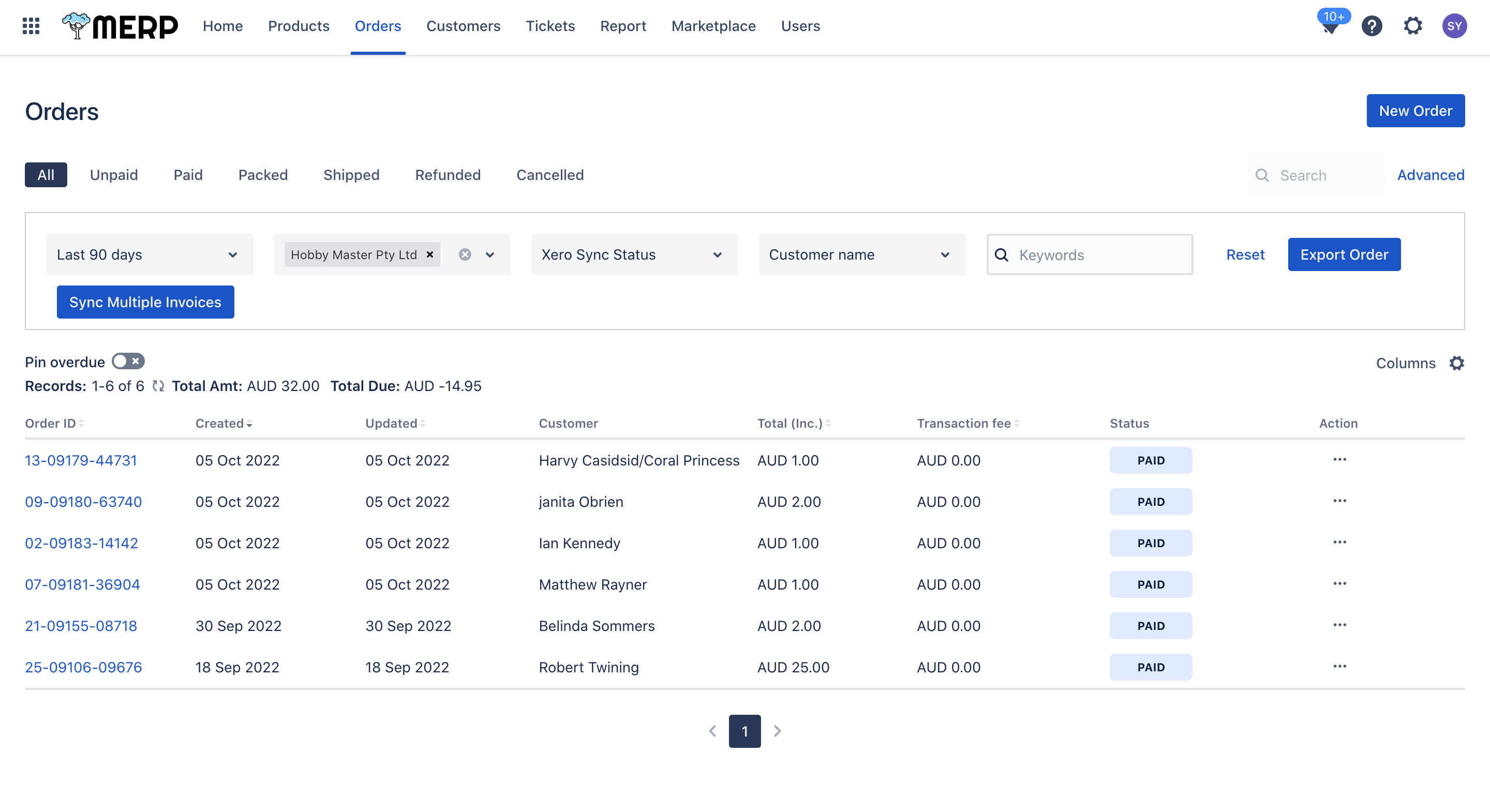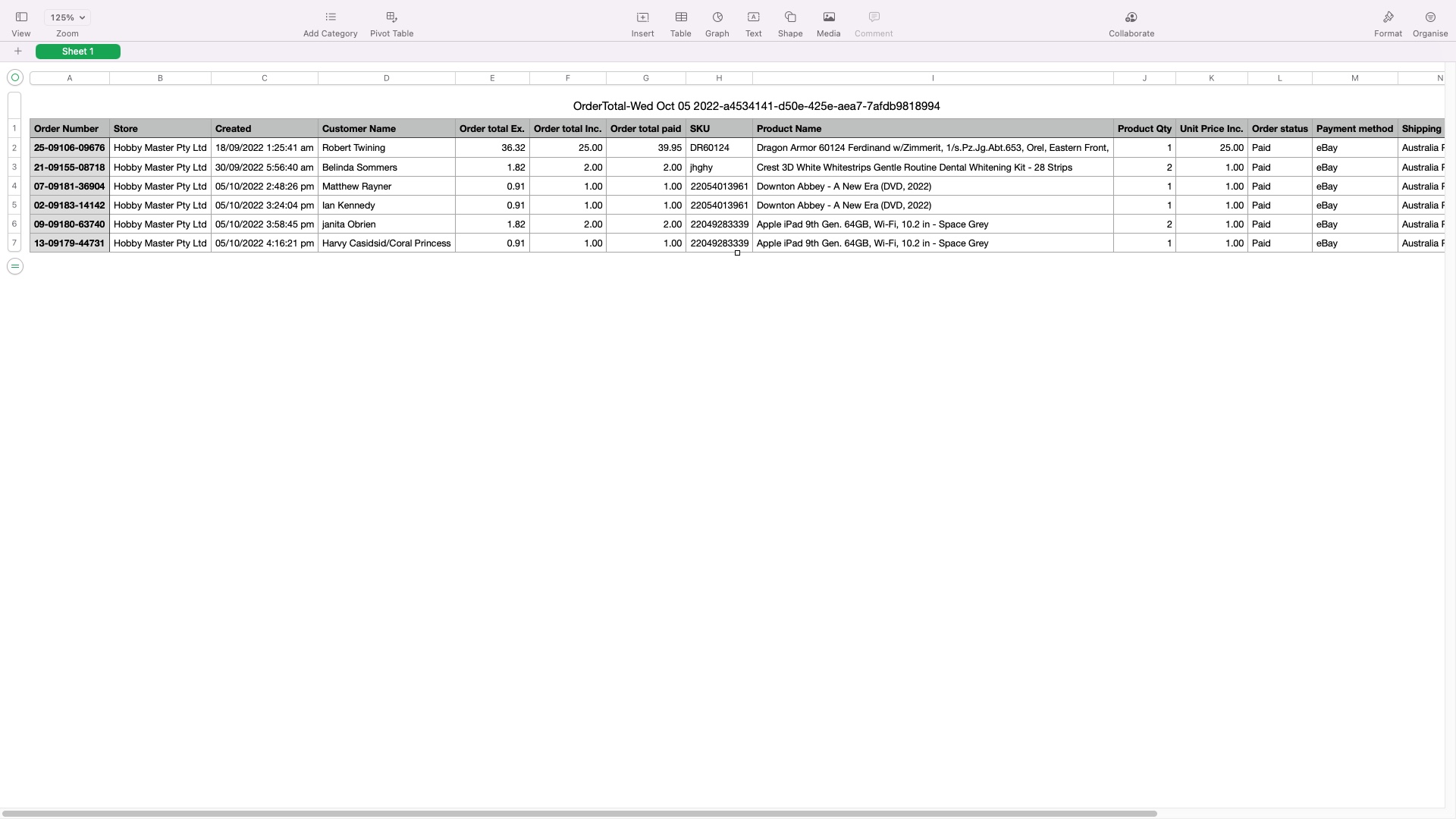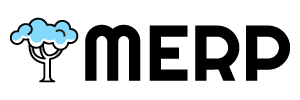- If you want to export all orders data, you need to go to the main orders page first
- If you have questions about this step, go to the order support page.
- Then you need to click ‘Export Order’ button.
- After that, our system will download a .csv file that contains all orders.
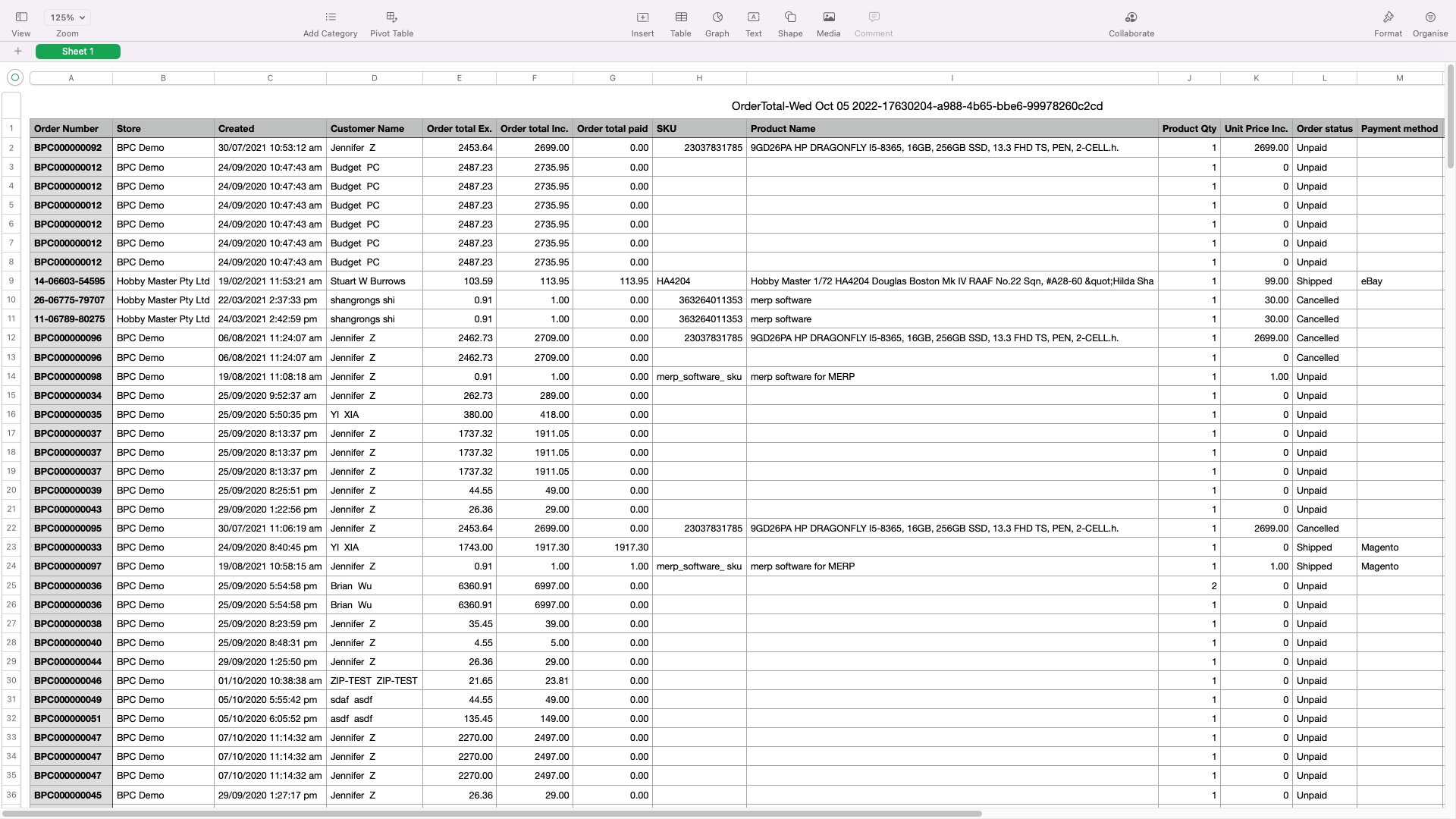
- If you want to export some specific data, click ‘Advanced’ button, and then you can see the filter conditions.
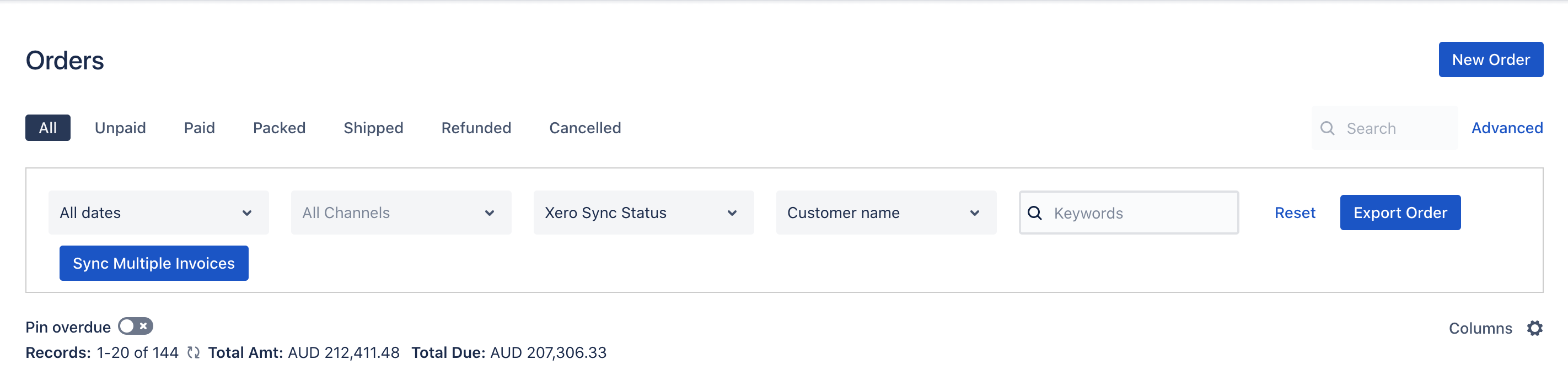
- You can set the condition to choose which orders you want to export.