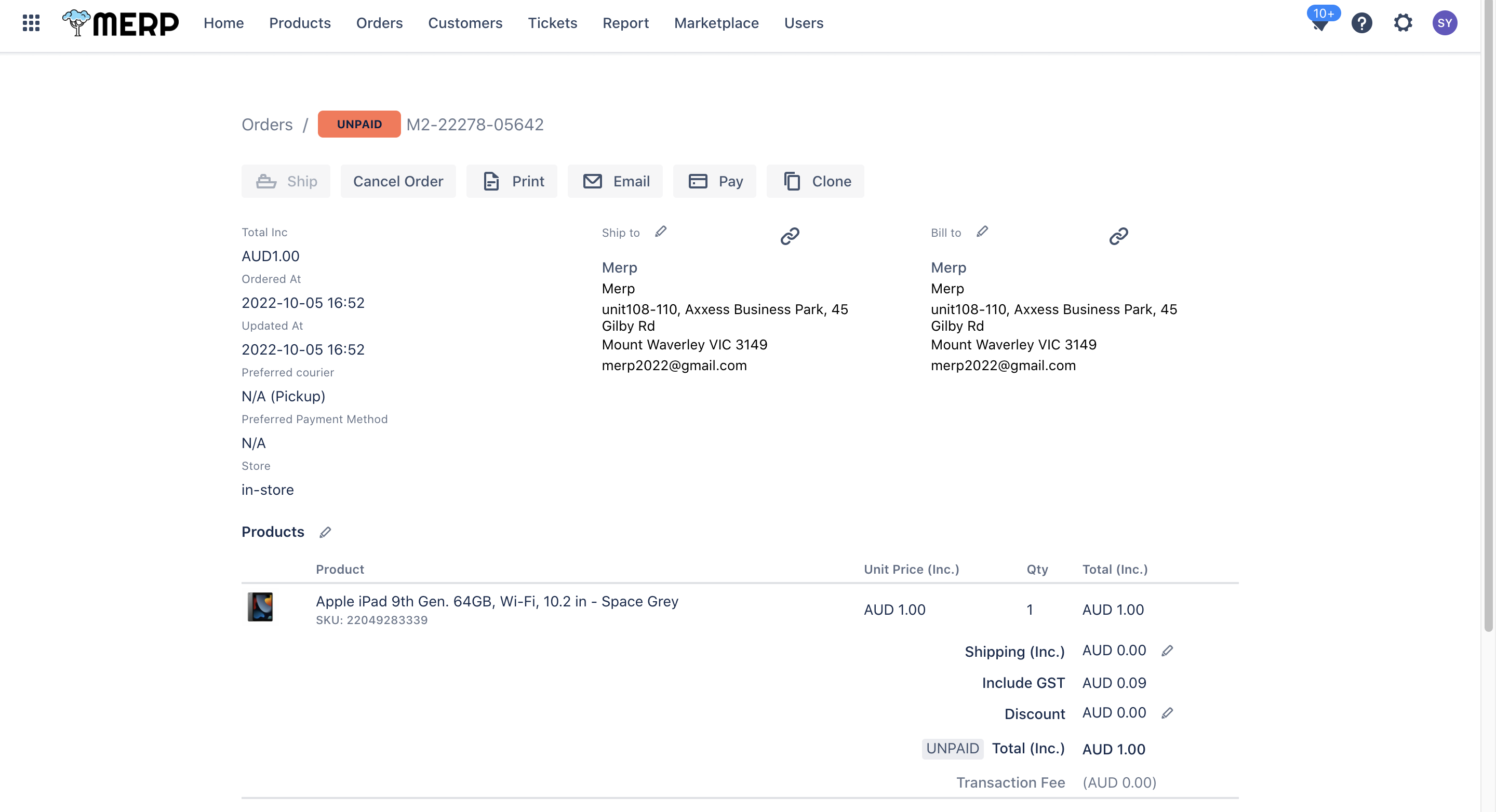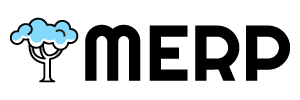Table of Contents
- If you want to create a new order, you need to go to the main orders page first
- If you have questions about this step, go to the order support page.
- Then you need to click ‘New Order’ button if you want to add a new order.
Find Customer #
- If you want to create a new order, you need to choose a customer first
- You can enter the customer info to do the search
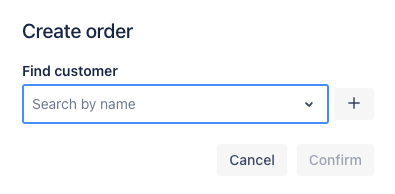
- After you select a customer, the system will display the detailed information to you
- If you choose the wrong customer after you check the detailed information, you can click
button to delete it
- If you want to continue next step, click ‘Confirm’ button
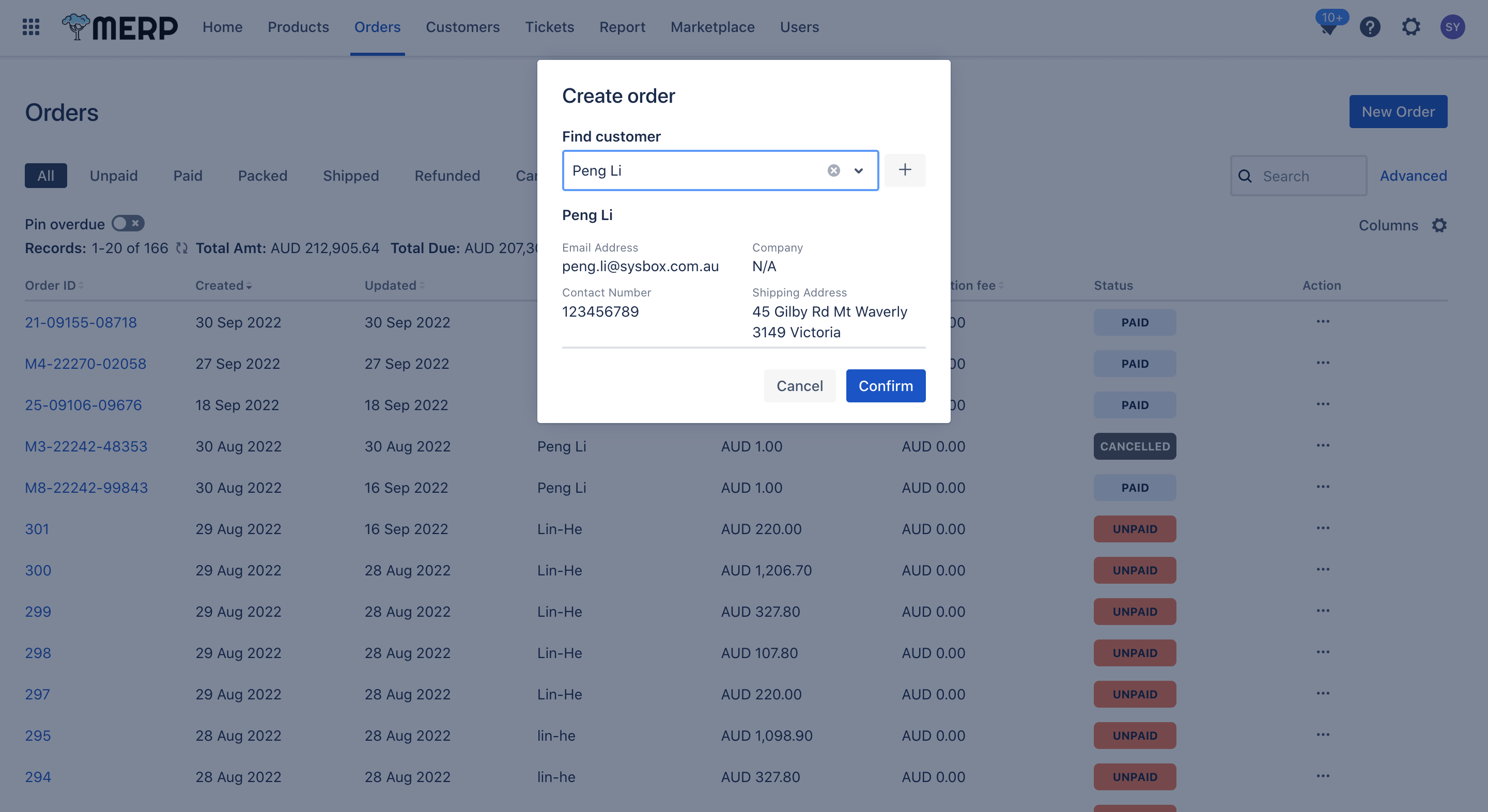
Add New Customer #
- If you want to create a new order, but you cannot find the customer in the current customer list:
- Our system allows you to create a new customer
- You need to click ‘Confirm’ button, and then a form will occur asking you to enter the customer information.
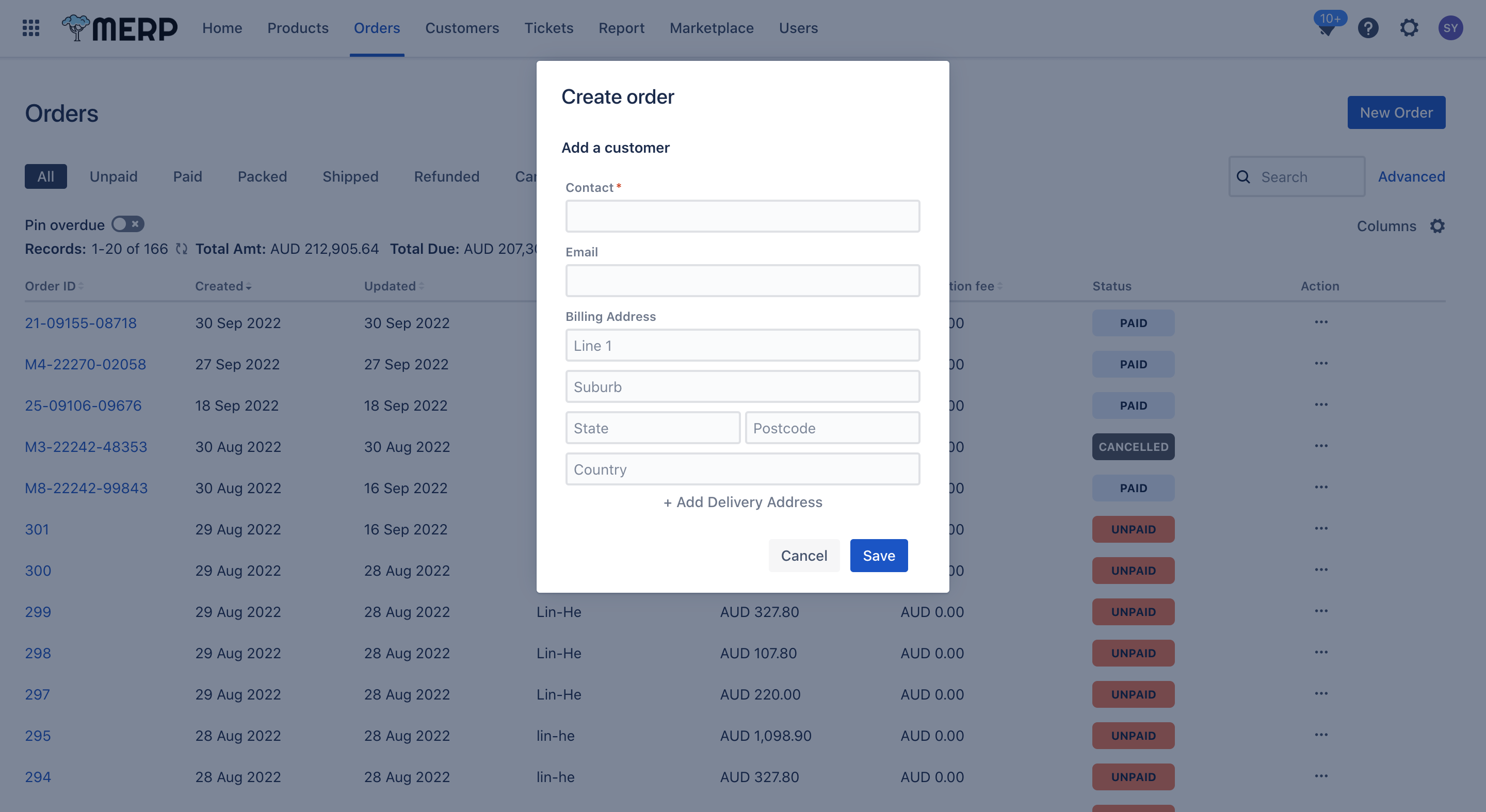
- You need to fill out the Contact box.
- If you want to keep the same bill address and shipping address, click ‘Same as billing’.
- If you have already completed it, click ‘Save’ to save the customer information.
- If you do not want to add a new customer, you can click ‘Cancel’ to go back to the previous page.
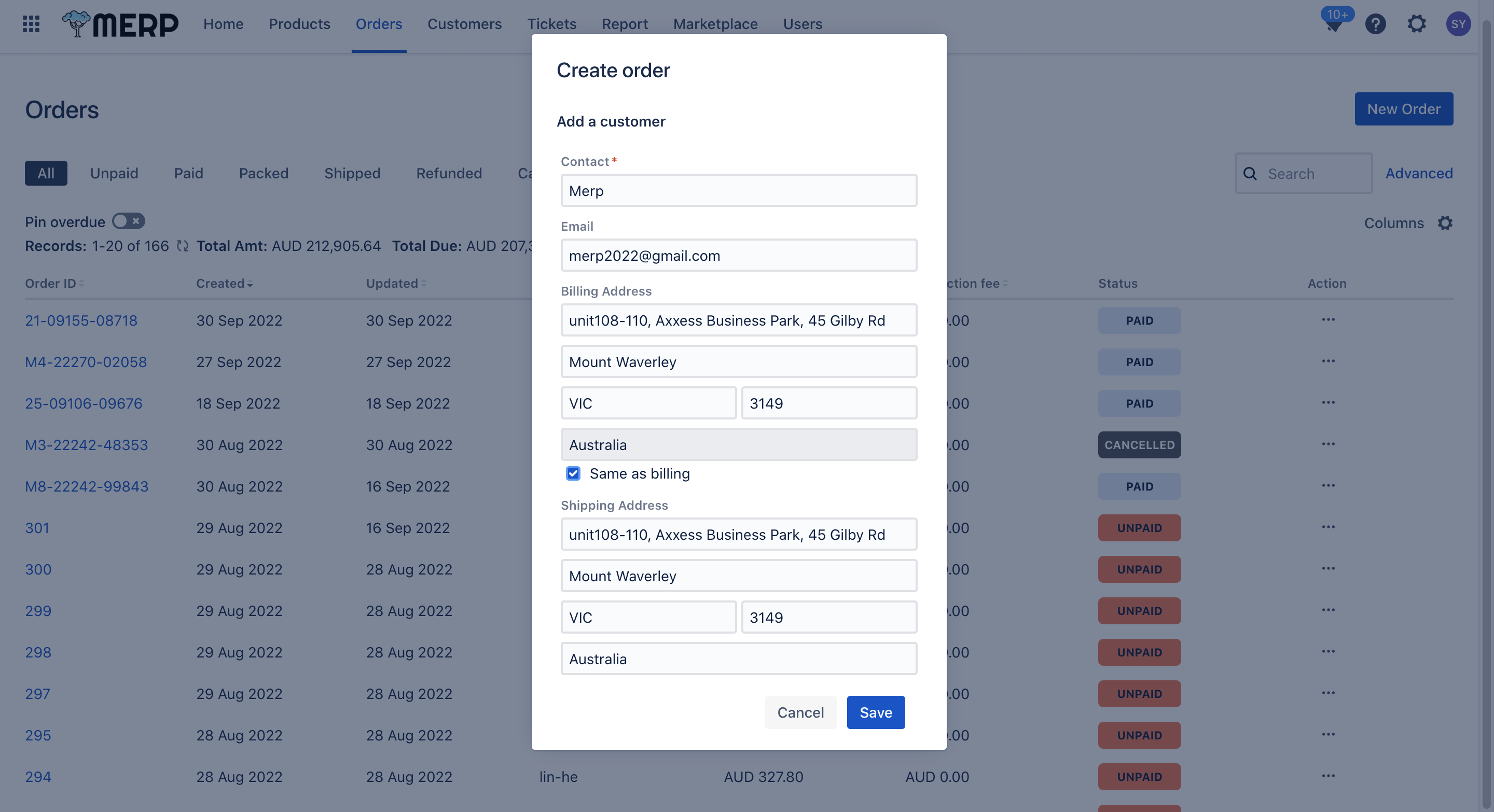
Create New Order #
- This system will display the created order form to you after you choose the customer.
- You need to add the product that the order needs by enter the product name or SKU in search bar, then click the product,
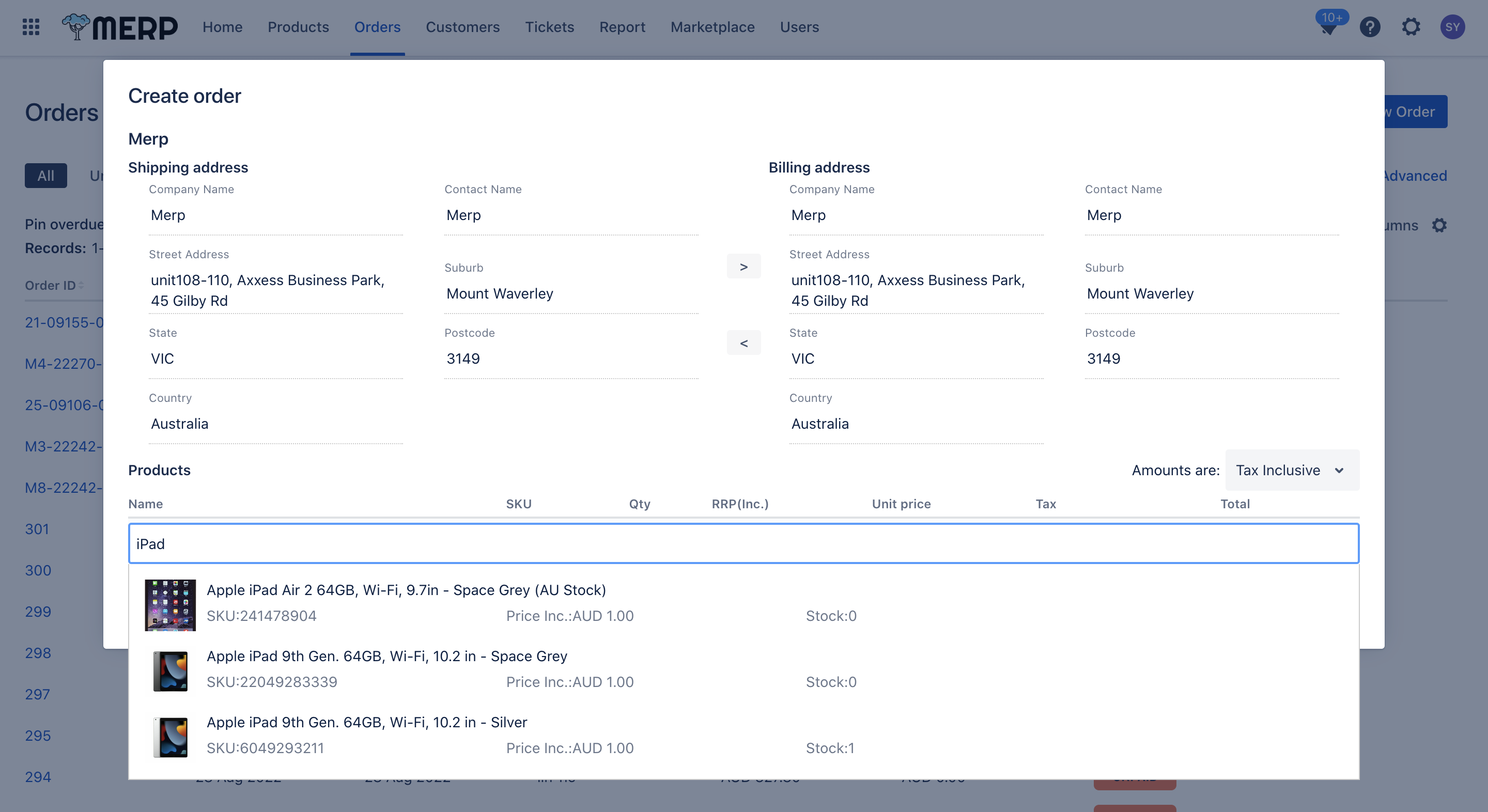
- Then you can modify the product information in this order.
- If you do not want to keep this product, you can delete it.
- Repeat steps 3-5 until the product part done.
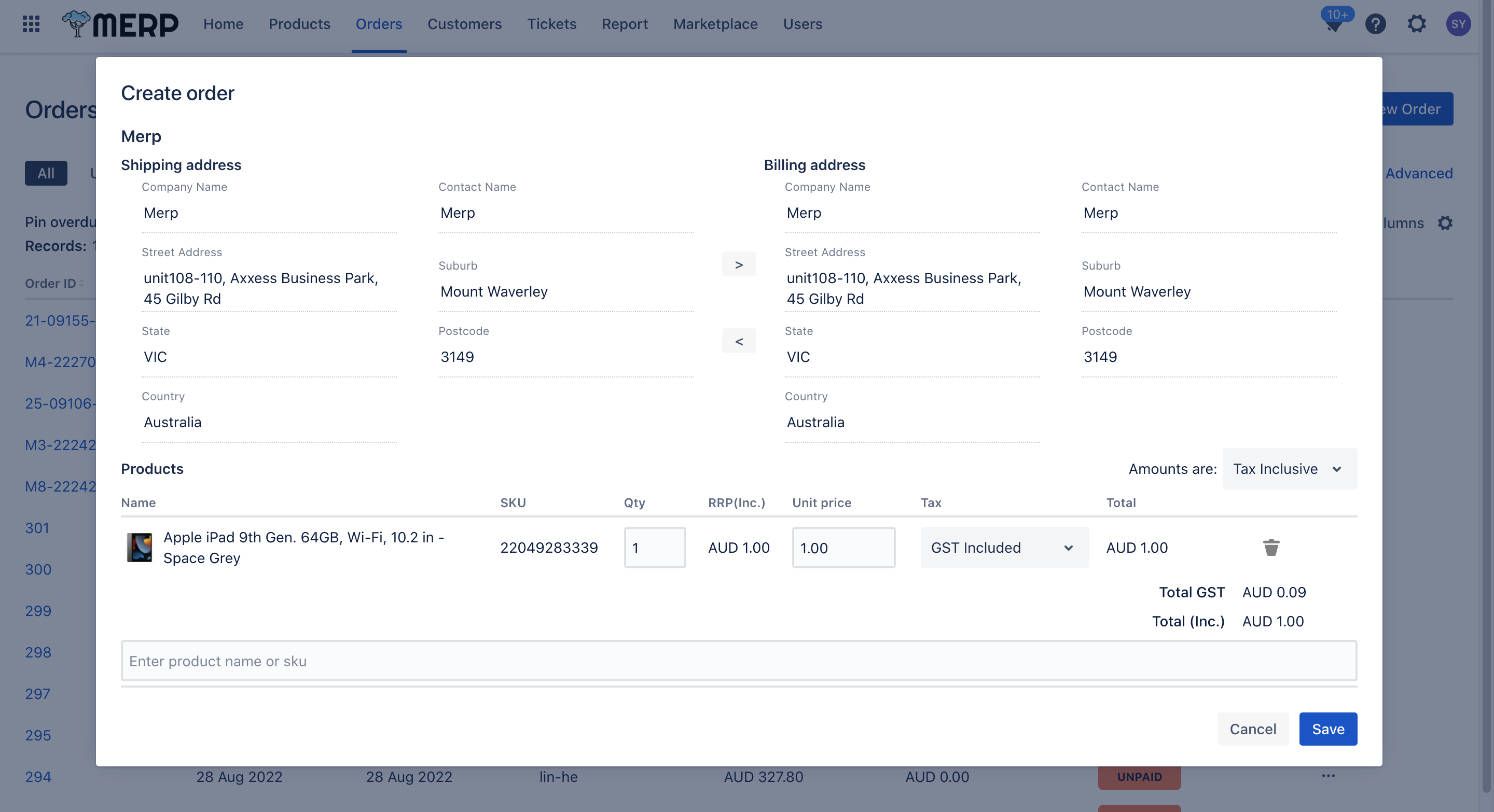
- You can still change the customer information here by clicking the information box.
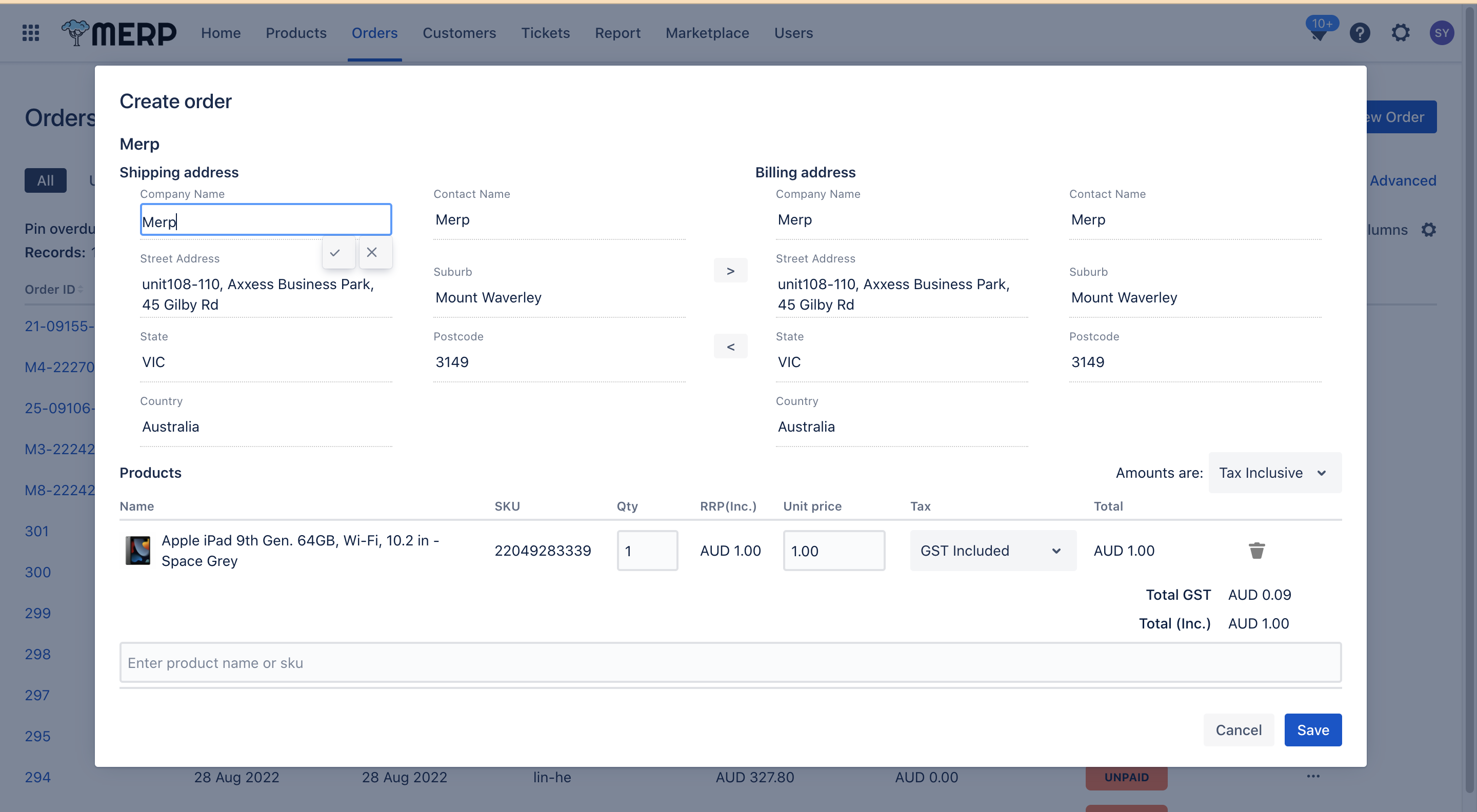
- You can choose the tax type for each product, including GST or Free GST.
- You also can directly select the tax type to include GST, or Free GST for the whole order.
- If you have already completed it, click ‘Save’ to submit the order.
- You can click ‘Cancel’ to close the form if you do not want to create a new order.
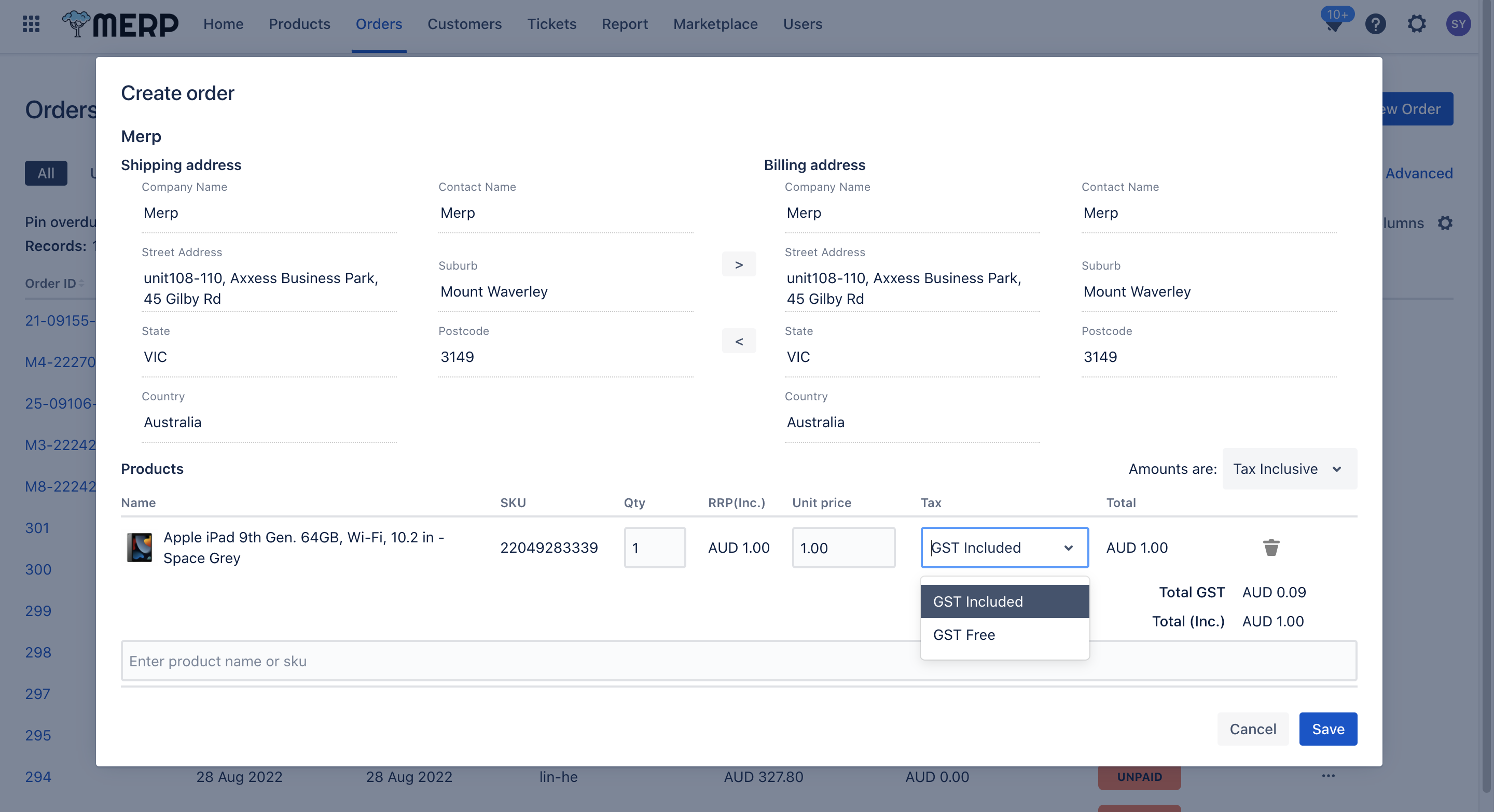
- After you submit the order form, the page will jump to a new page to show detailed information about this order.