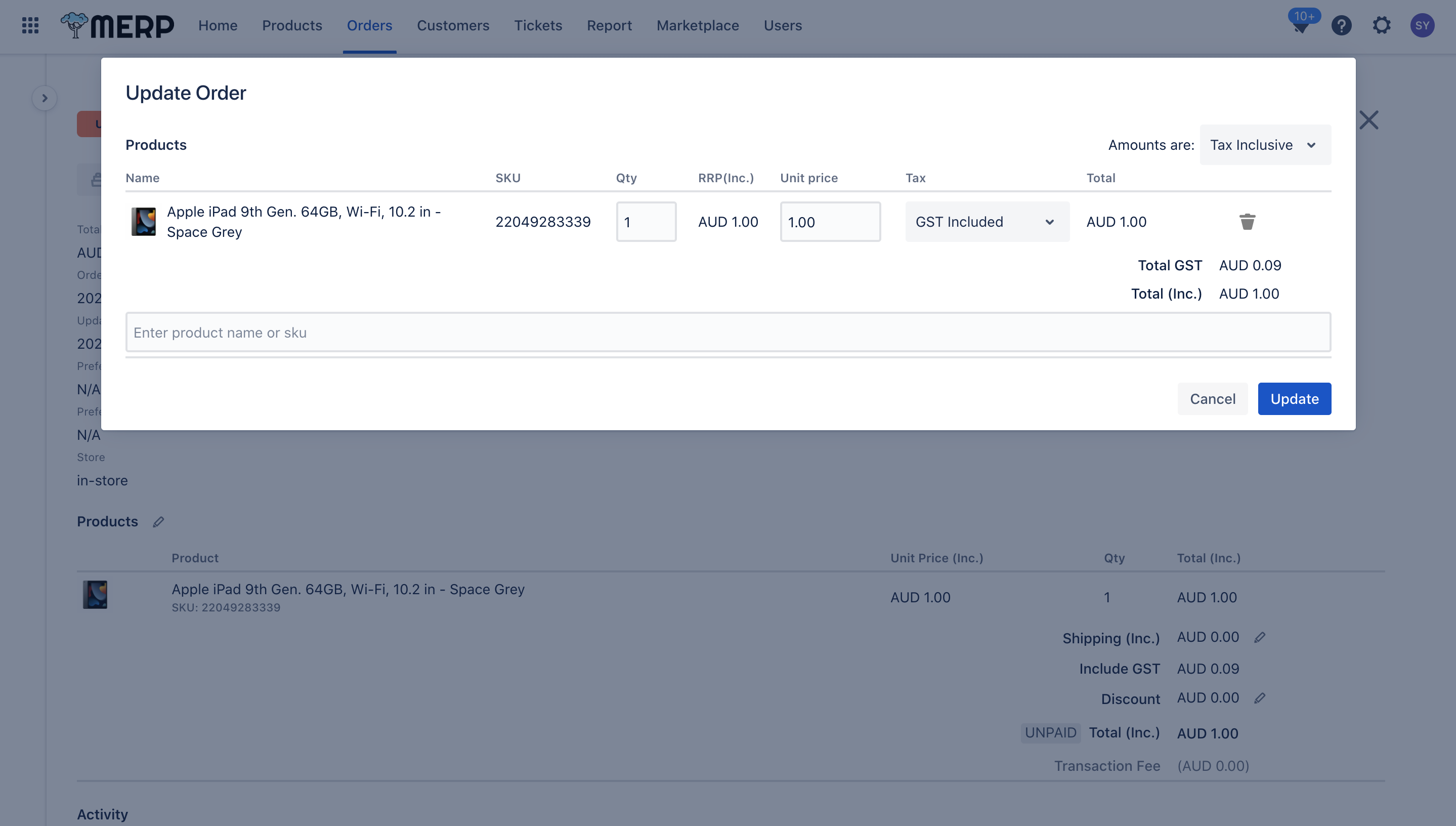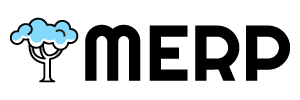Table of Contents
- To update/view the order state, you must go to the main orders page first.
- If you have questions about this step, go to the order support page.
- If you want to view or update the order.
- Click the ‘View Details’ button
- Click View Details Button

- The split view will display to you
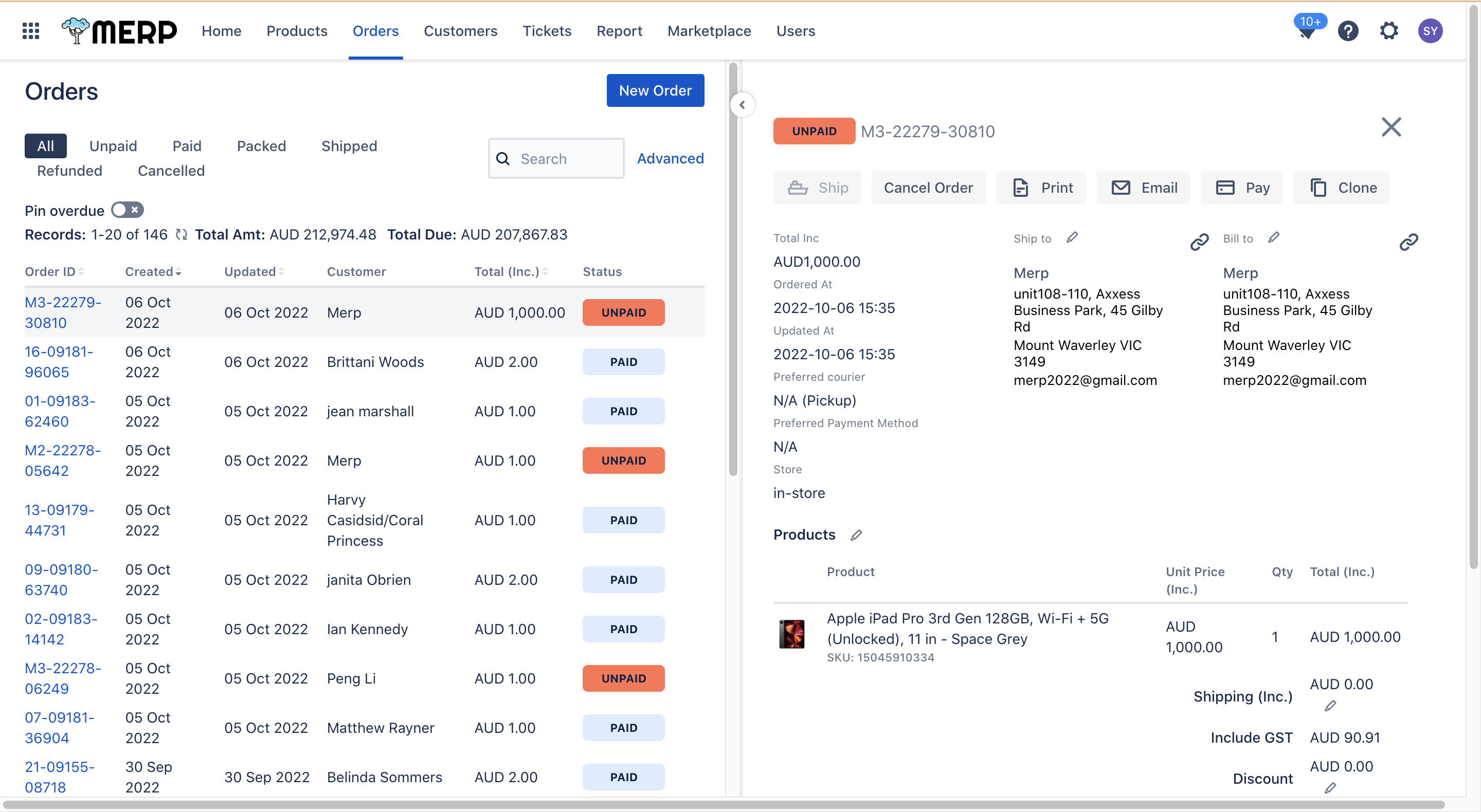
- You can view the complete order information in this view.
Update Order Status #
There are four states that you can choose to update: Unpaid, Cancelled, Paid, and Shipped.
Unpaid #
‘Unpaid’ is the initial state of the order. It means the order has been successfully created, but you have not received the aggregate amount for this order. In this state:
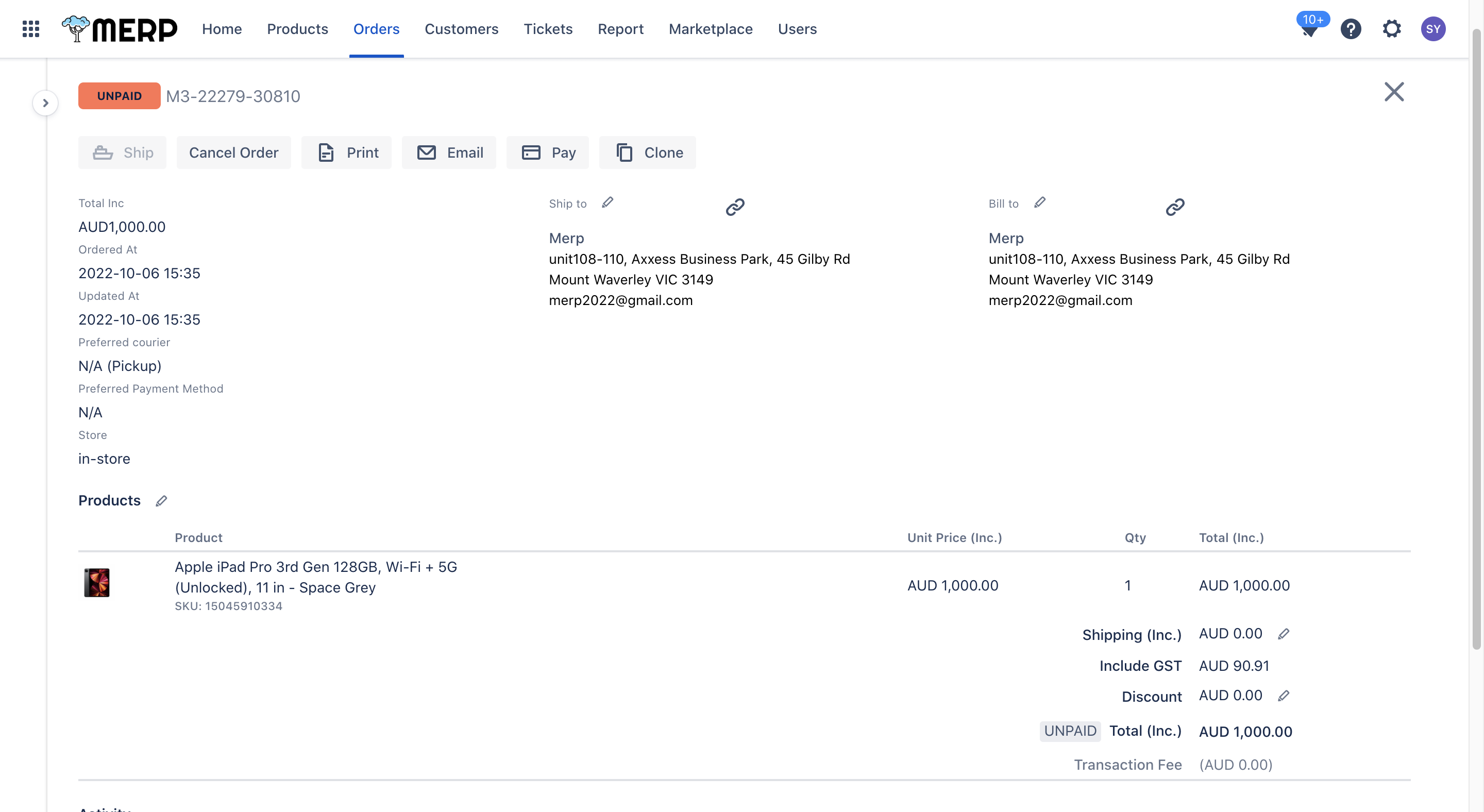
change the state to ‘Cancelled’ #
- You can click ‘Cancel Order’ button to cancel this order, then the state will change to ‘Cancelled’.
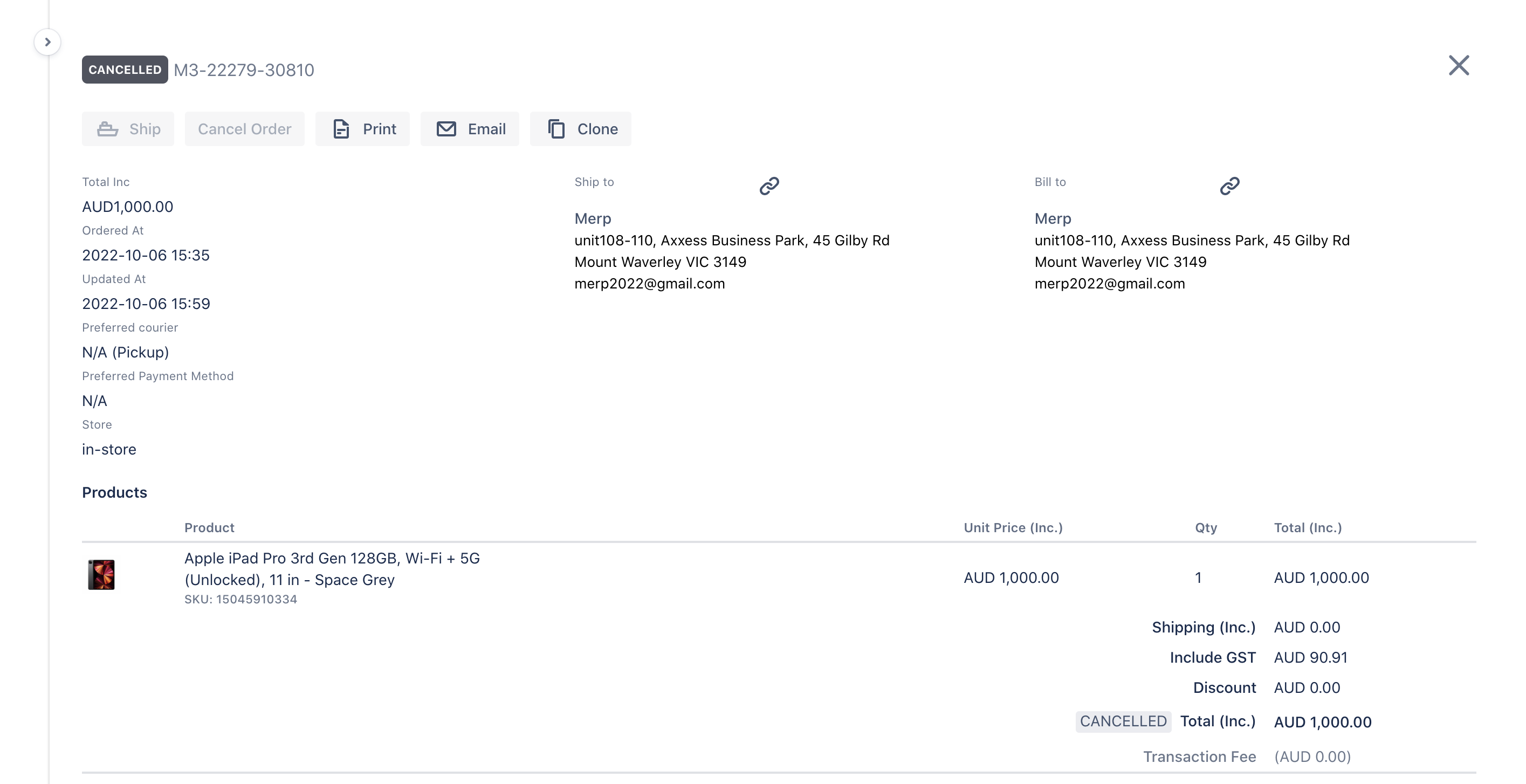
change the state to ‘Paid’ #
- When you receive the payment, you need to click ‘Pay’ button to record it.
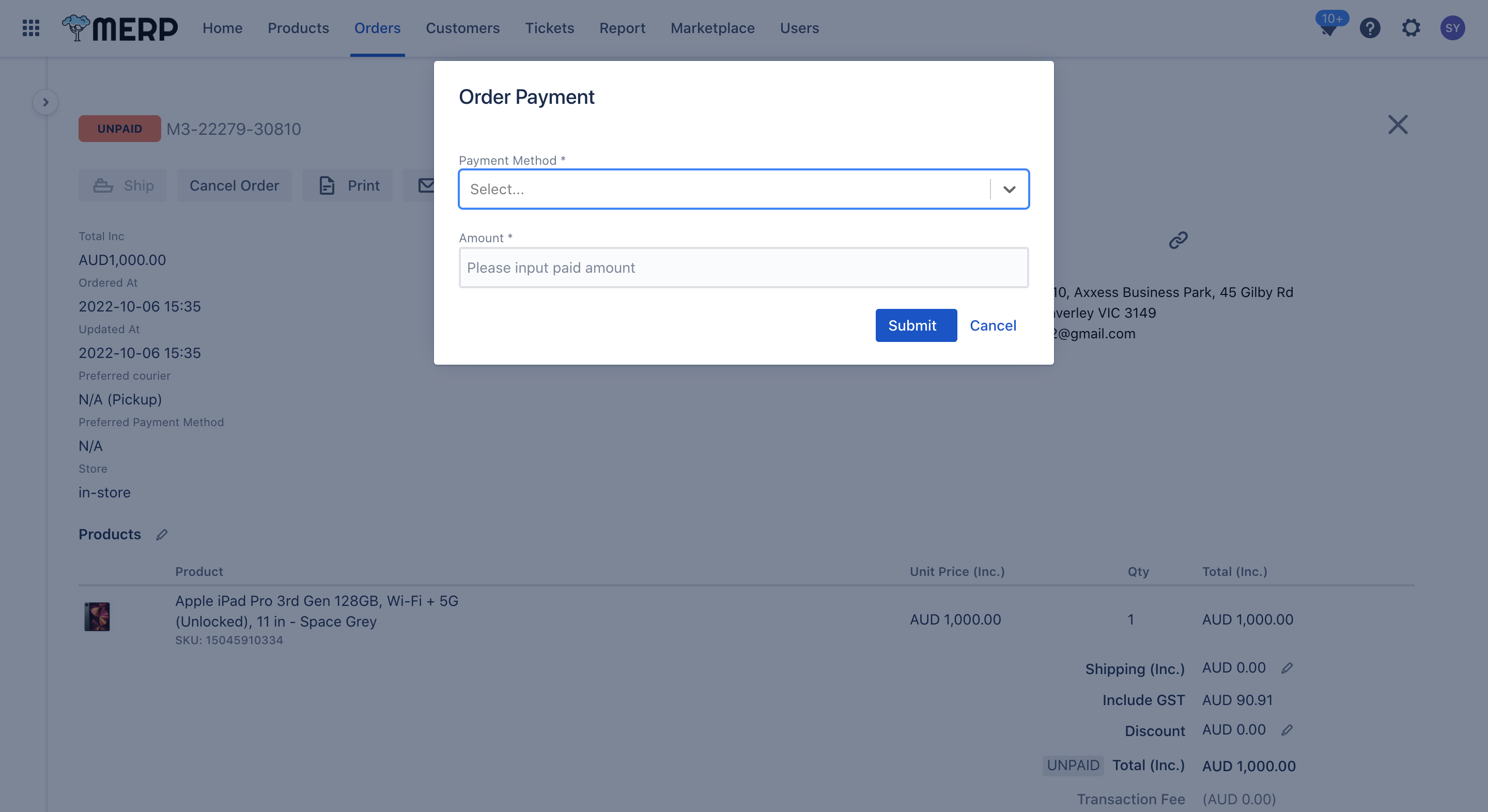
- Input the payment method and amount.
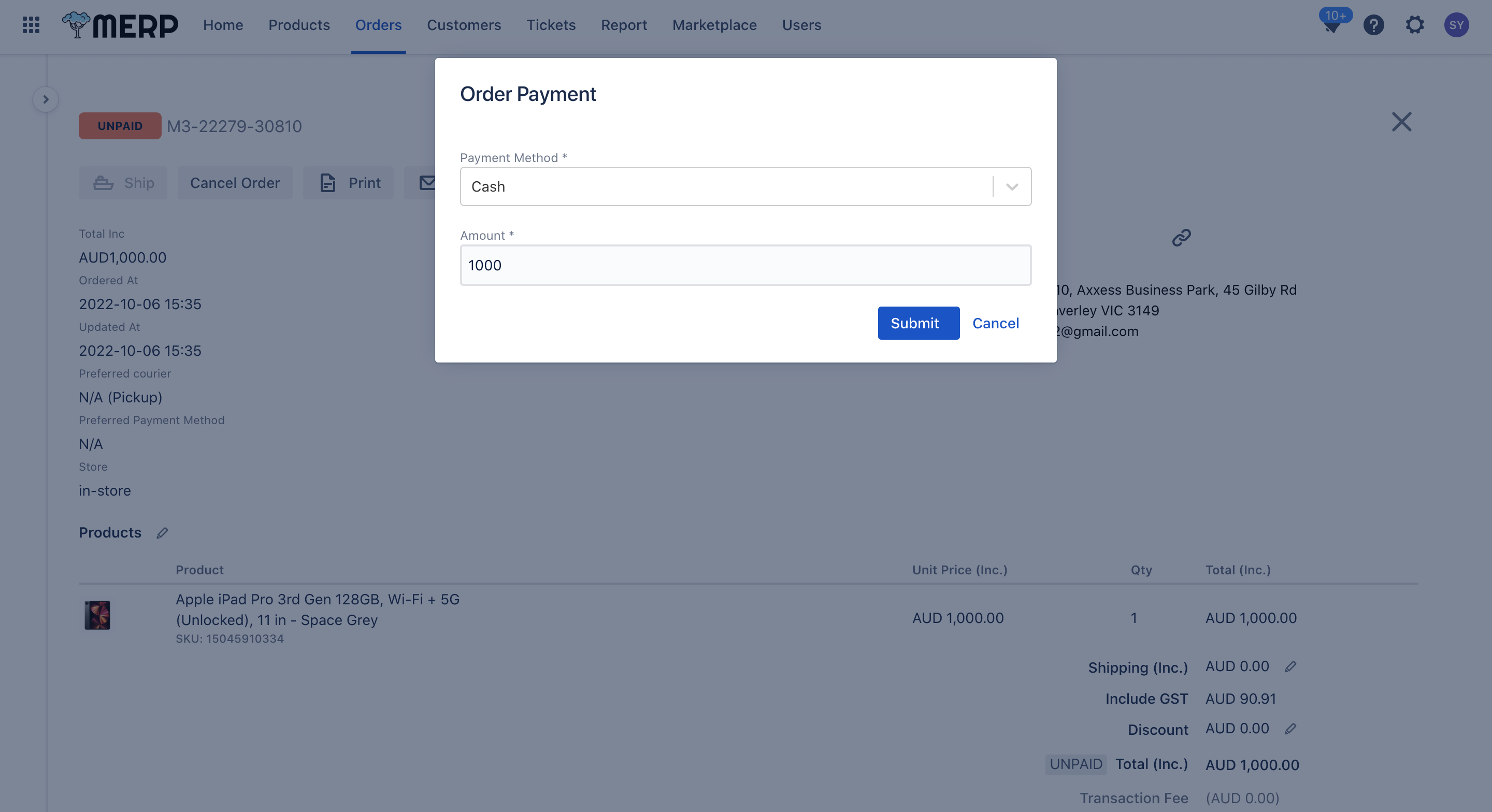
- Click ‘Submit’ button if you have already checked that your input is correct.
- Click ‘Cancel’ button if you do not want to continue this operation.
- You can repeat steps1-3 to add the payment information.
- When the total payment achieves the total amount of this order, the state will change to ‘Paid’.
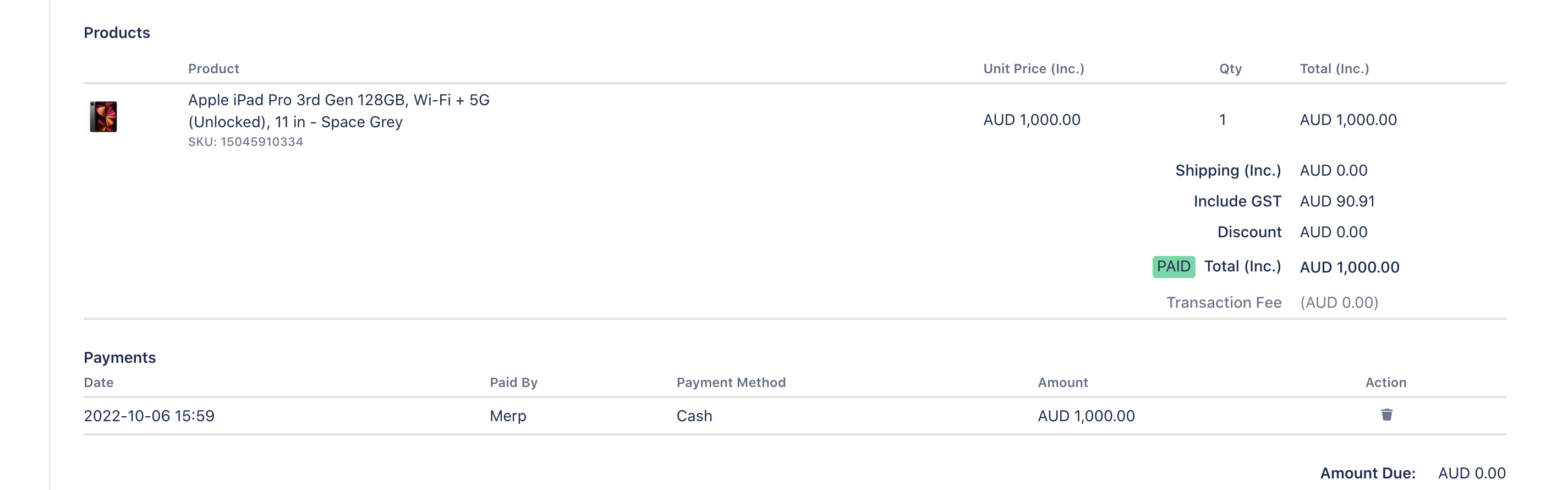
Paid #
‘Paid’ means you have received the aggregate amount for this order. In this state, you can:
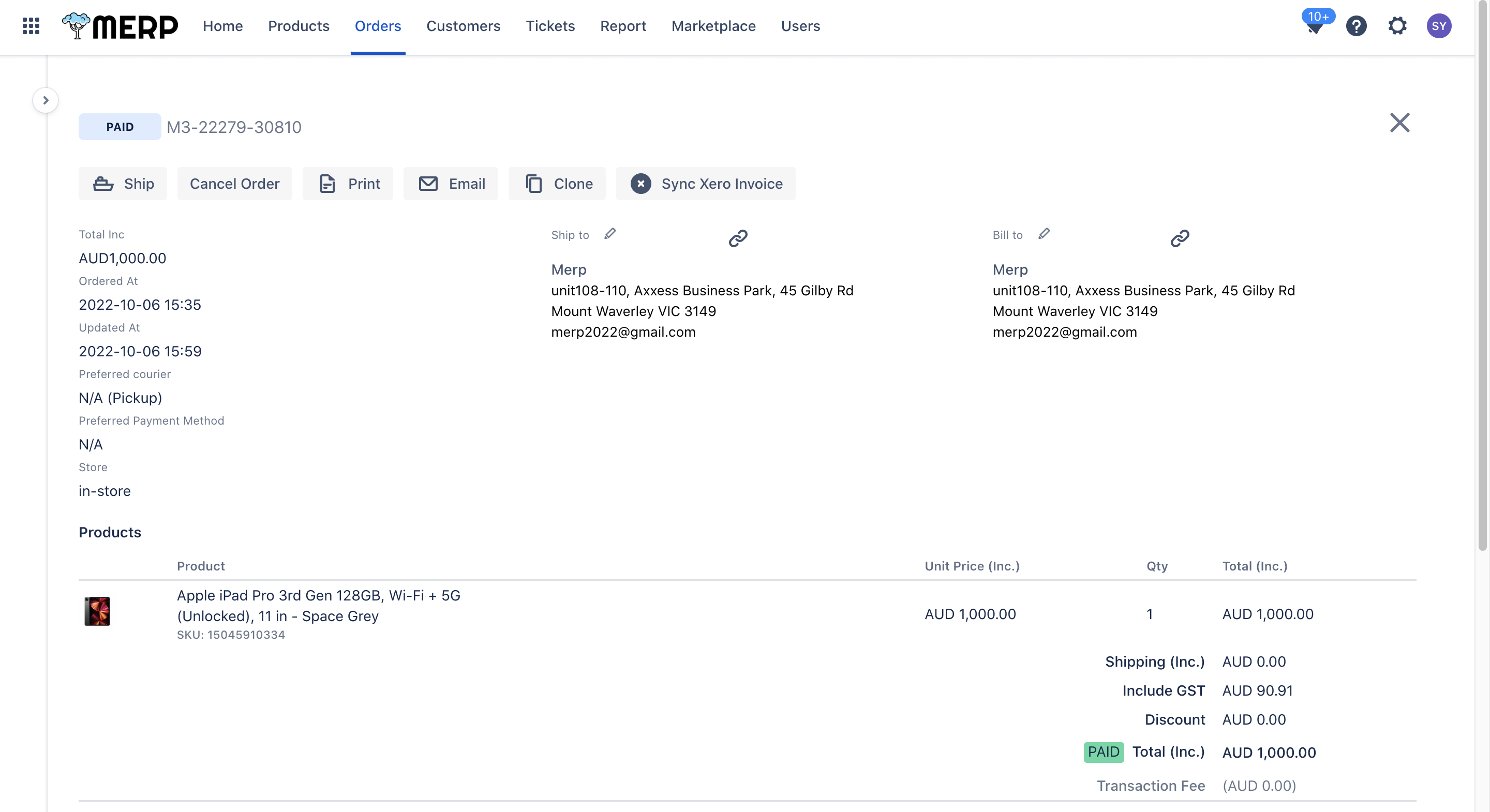
- If this order comes from eBay, you can update the tax type of this order.
- You cannot modify the discount and shipping fee in this state.
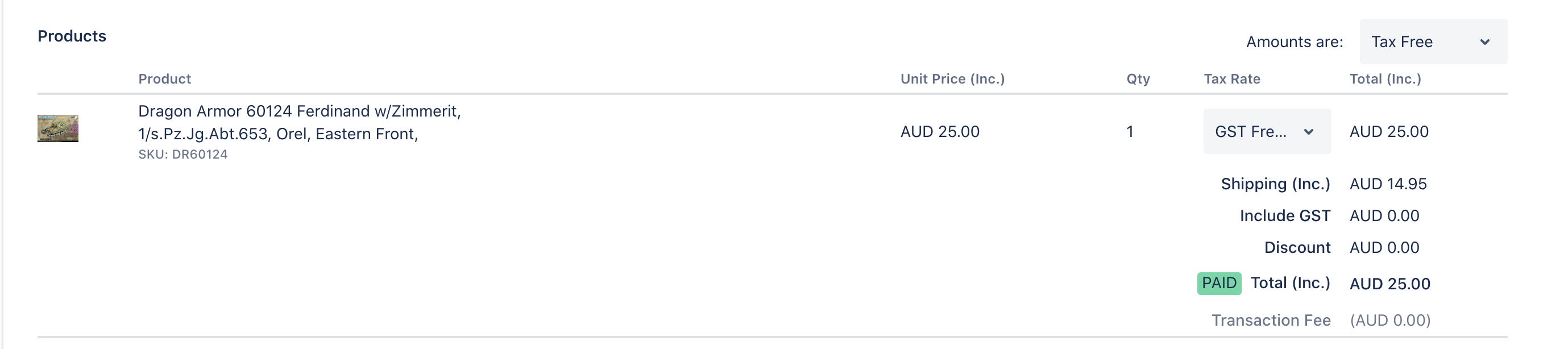
change the state to ‘Unpaid’ #
- Click
button to delete the payment.
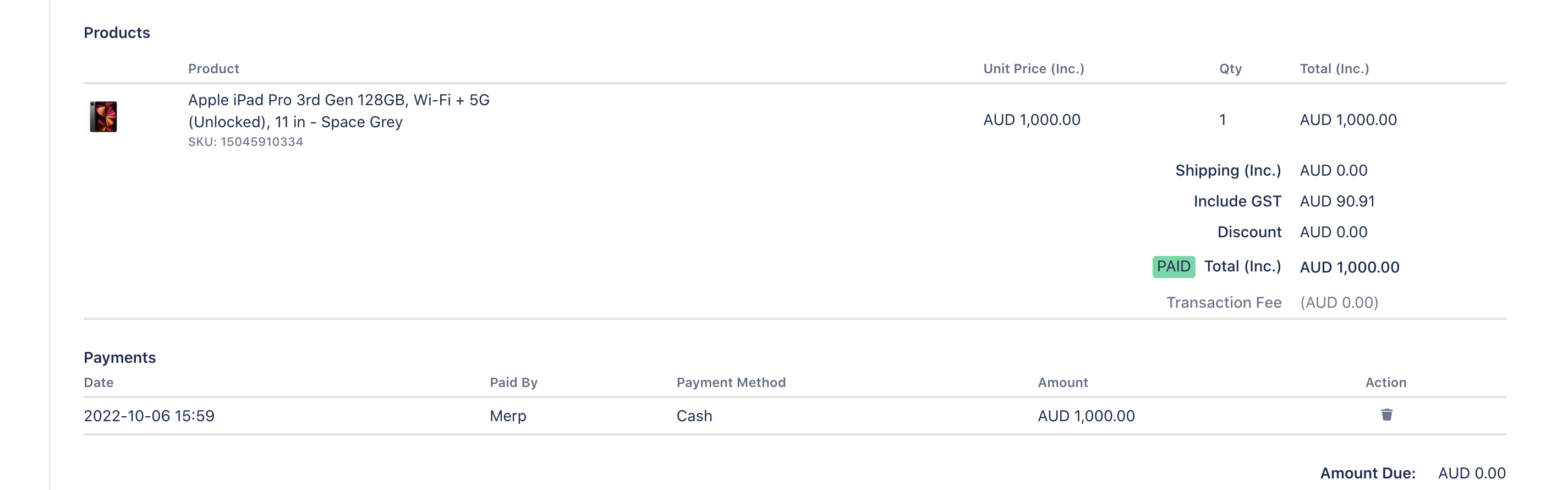
- Input the word included in the “”.
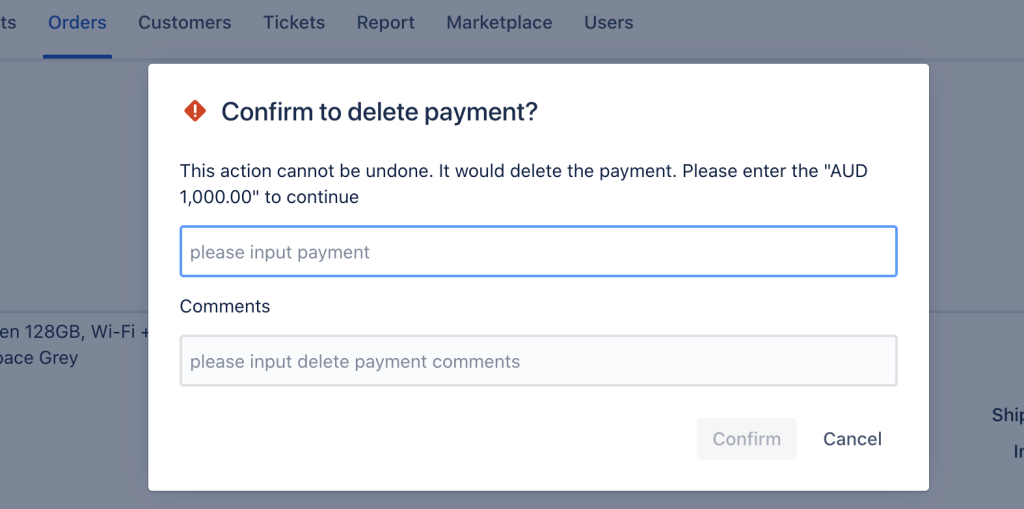
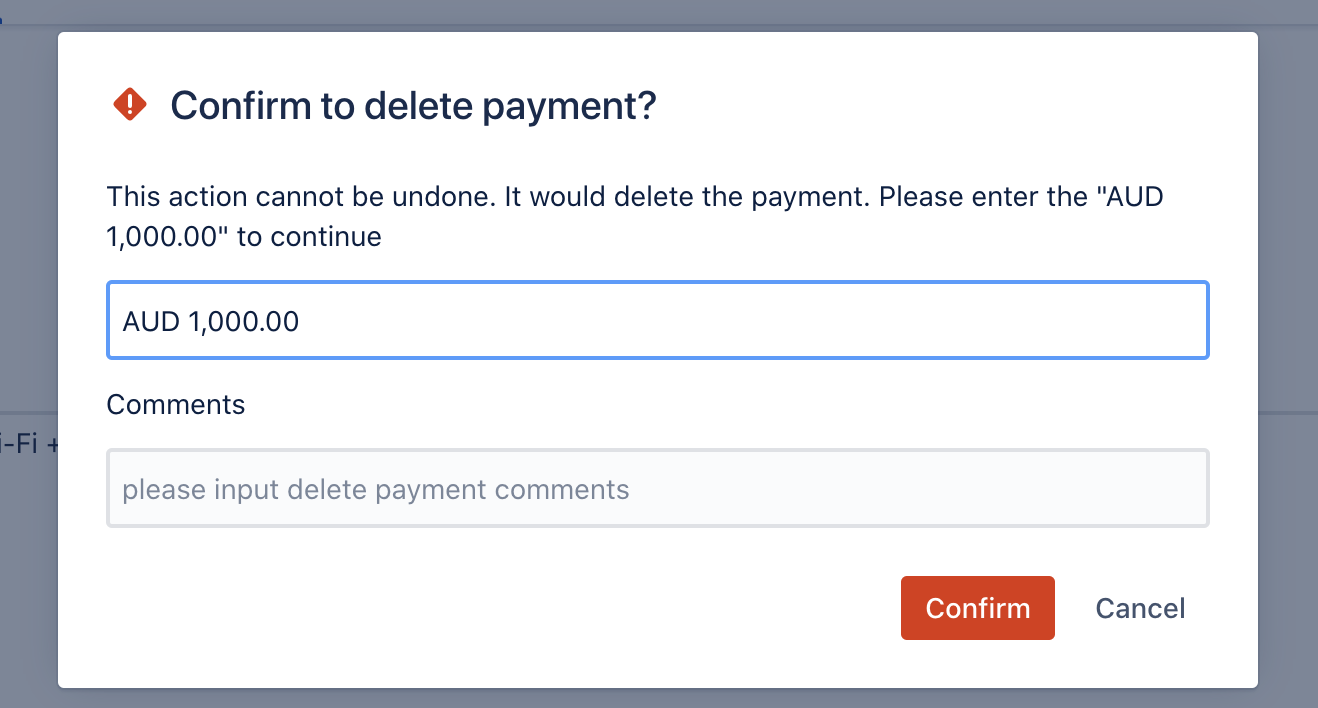
- Click ‘Confirm’ to delete this payment.
- Click ‘Cancel’ to cancel this action.
- If you delete the payment, the order state will change to ‘Unpaid.’
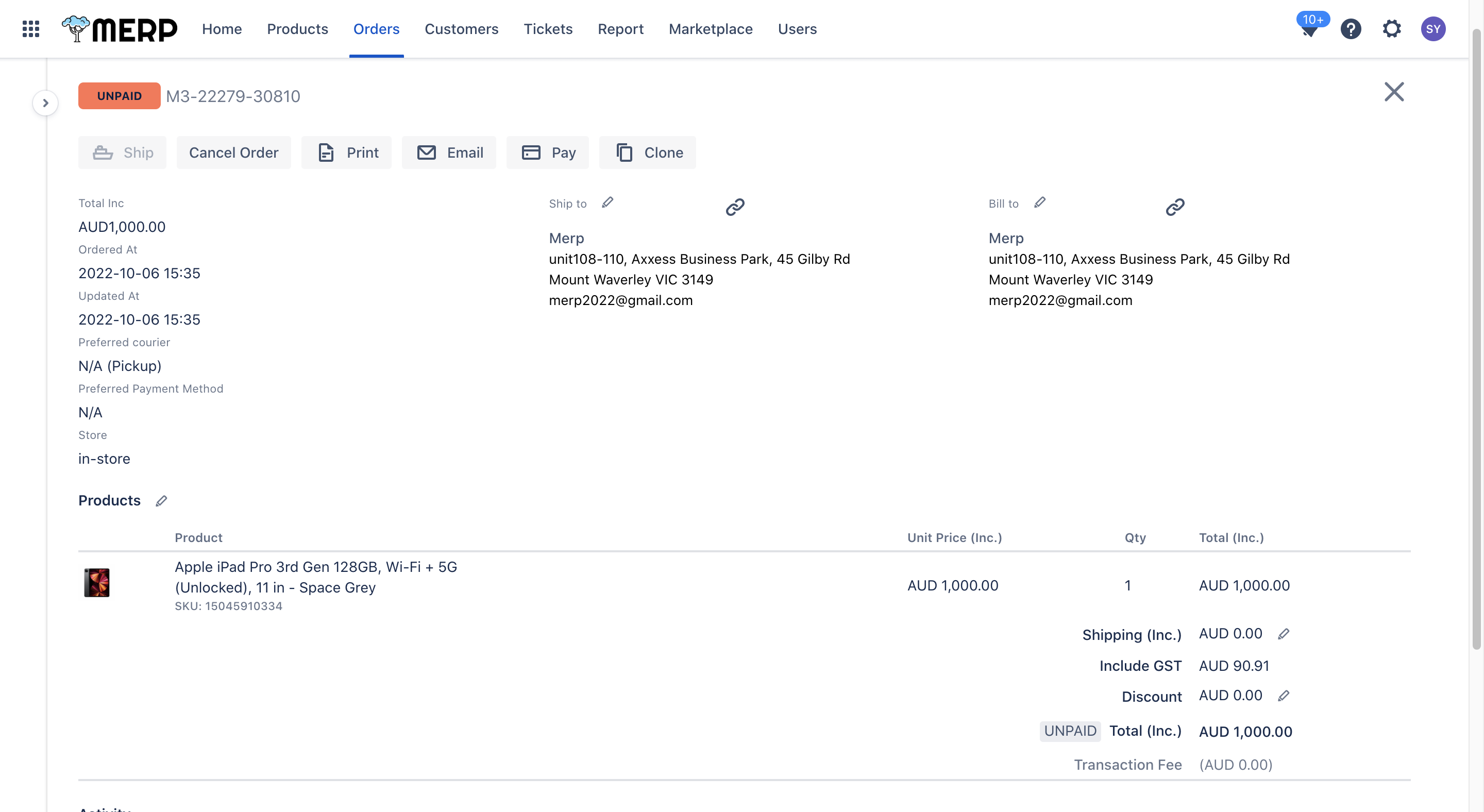
change the state to ‘Shipped’ #
- Click ‘Ship’ button. Then you can add the ship information.
- The shipping method will default set to Customer Preferred Courier.
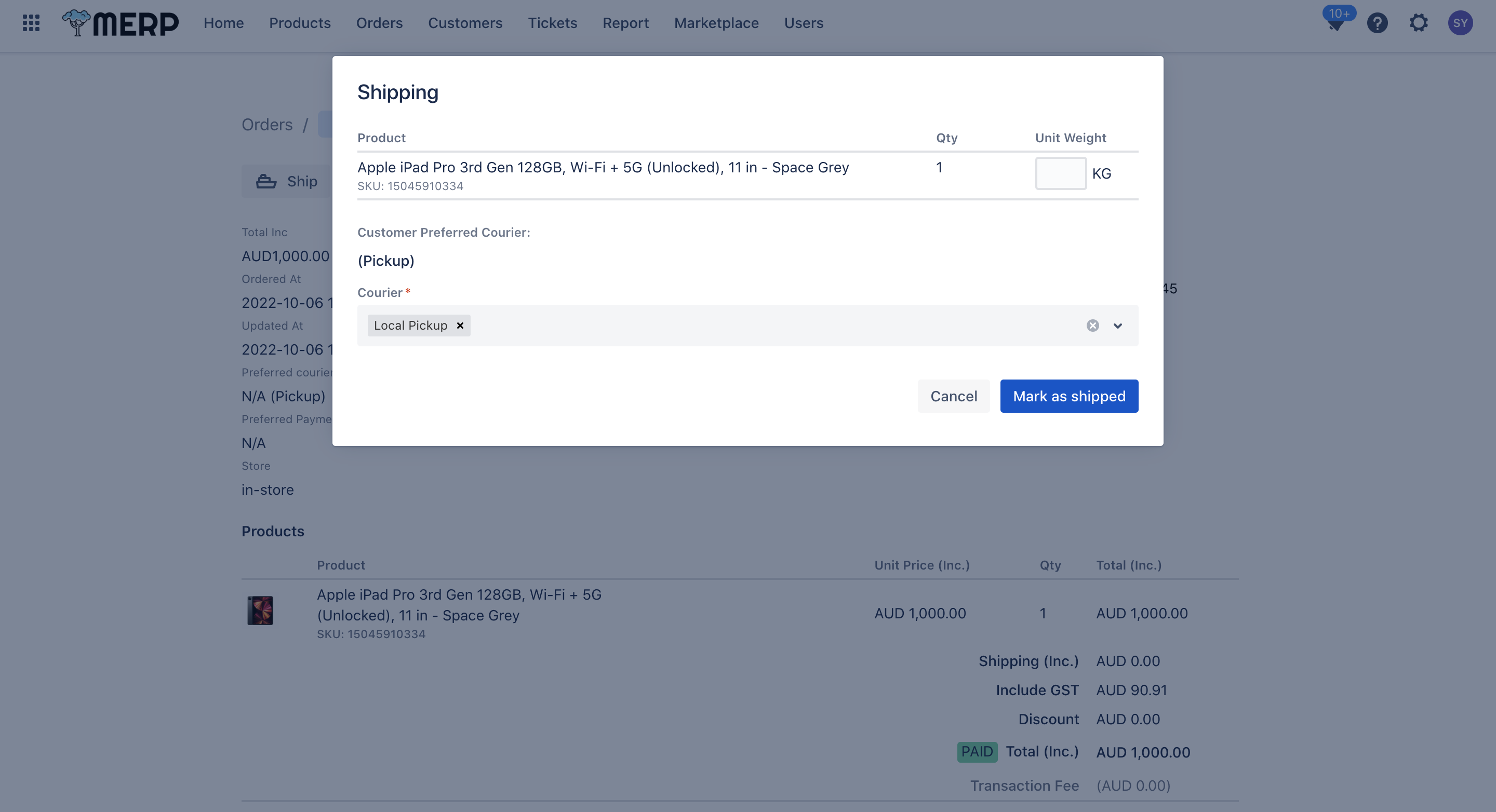
- If you want to change it, click
button to delete it.
- If you’re going to add a new ship method, click the drop-down list or direct input the method name into the select box.
- Our system support multiple shipping methods.
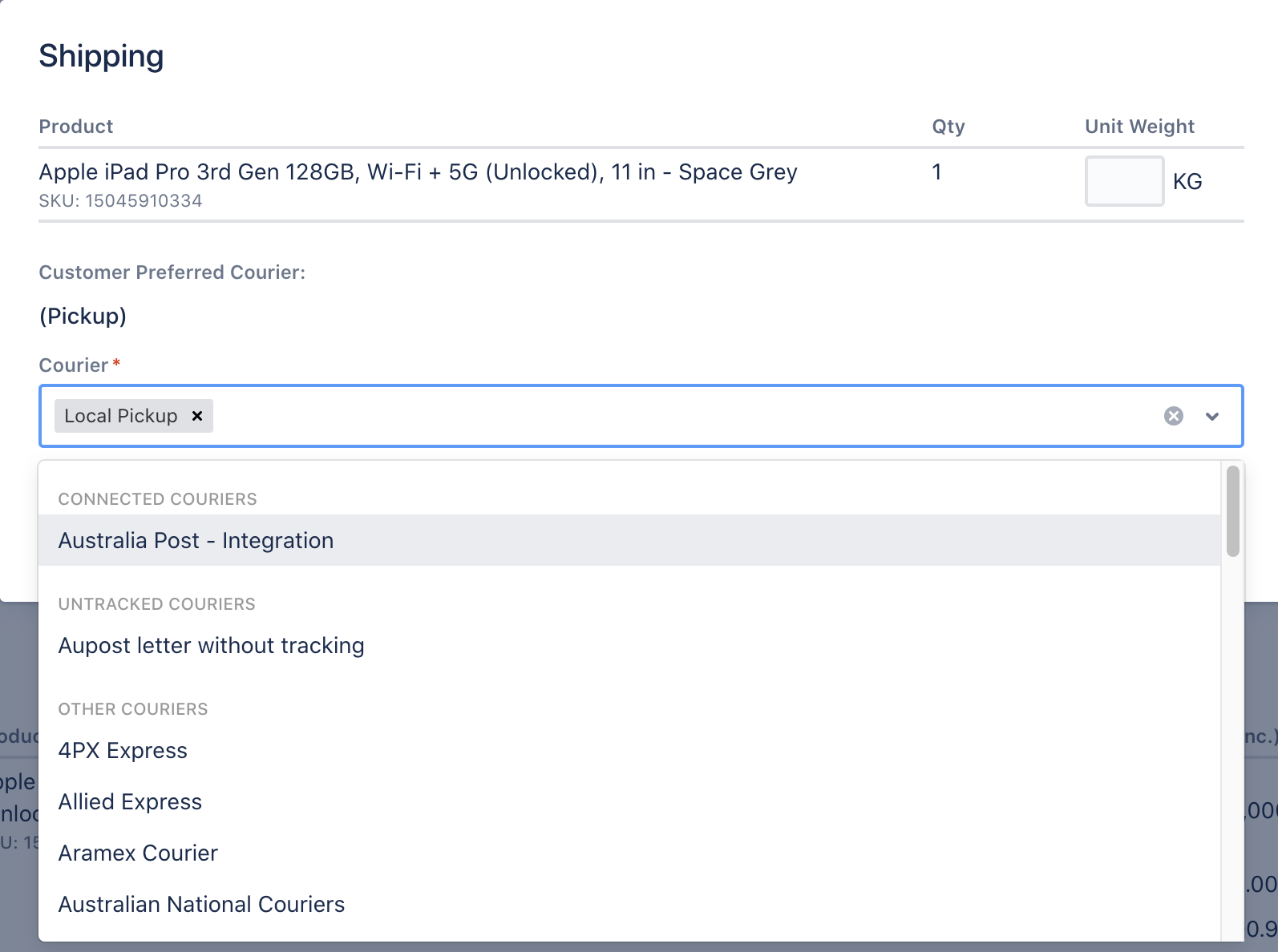
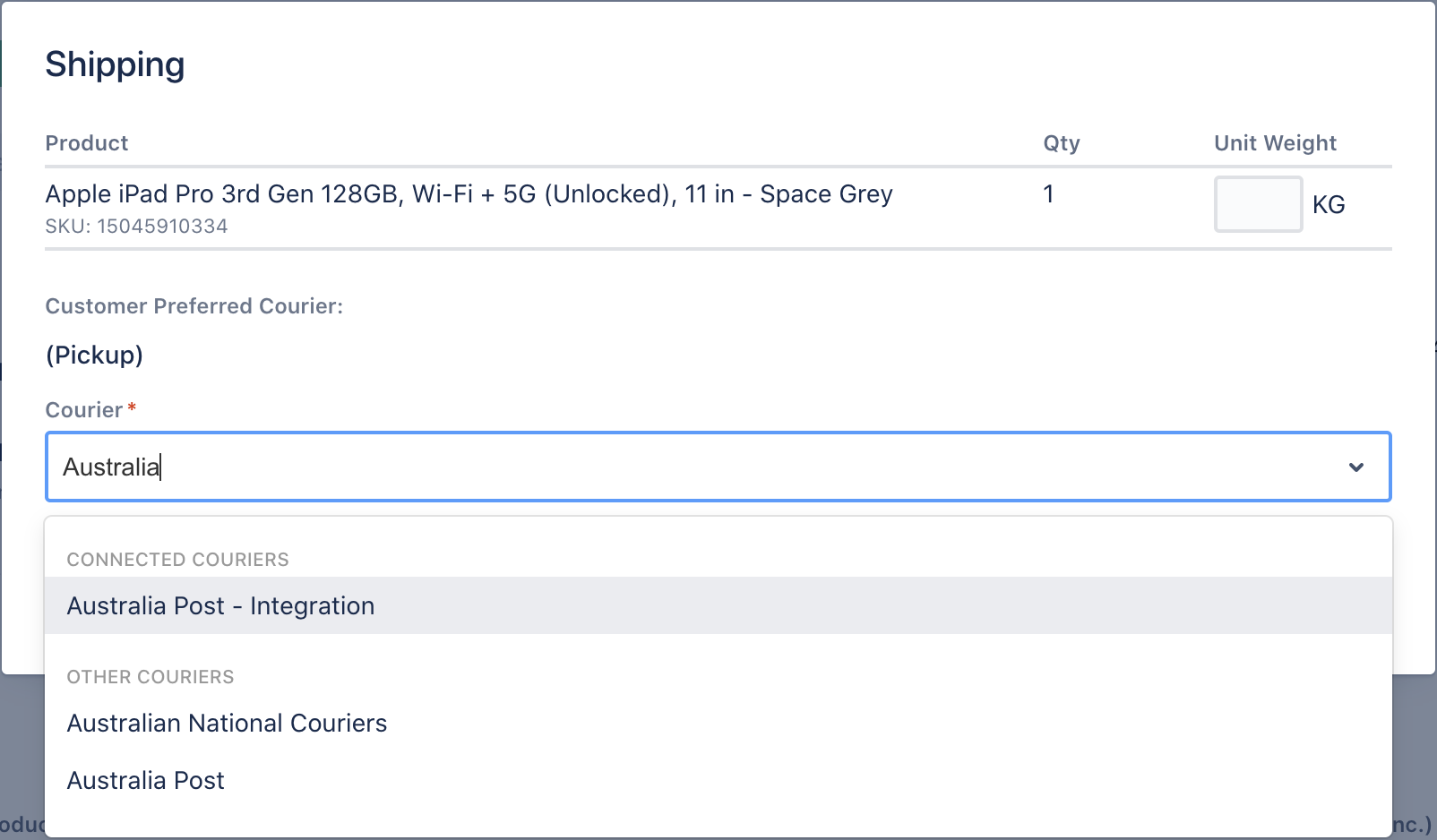
- If you choose Australia Post, you need to input the goods information, such as weight and dimension.
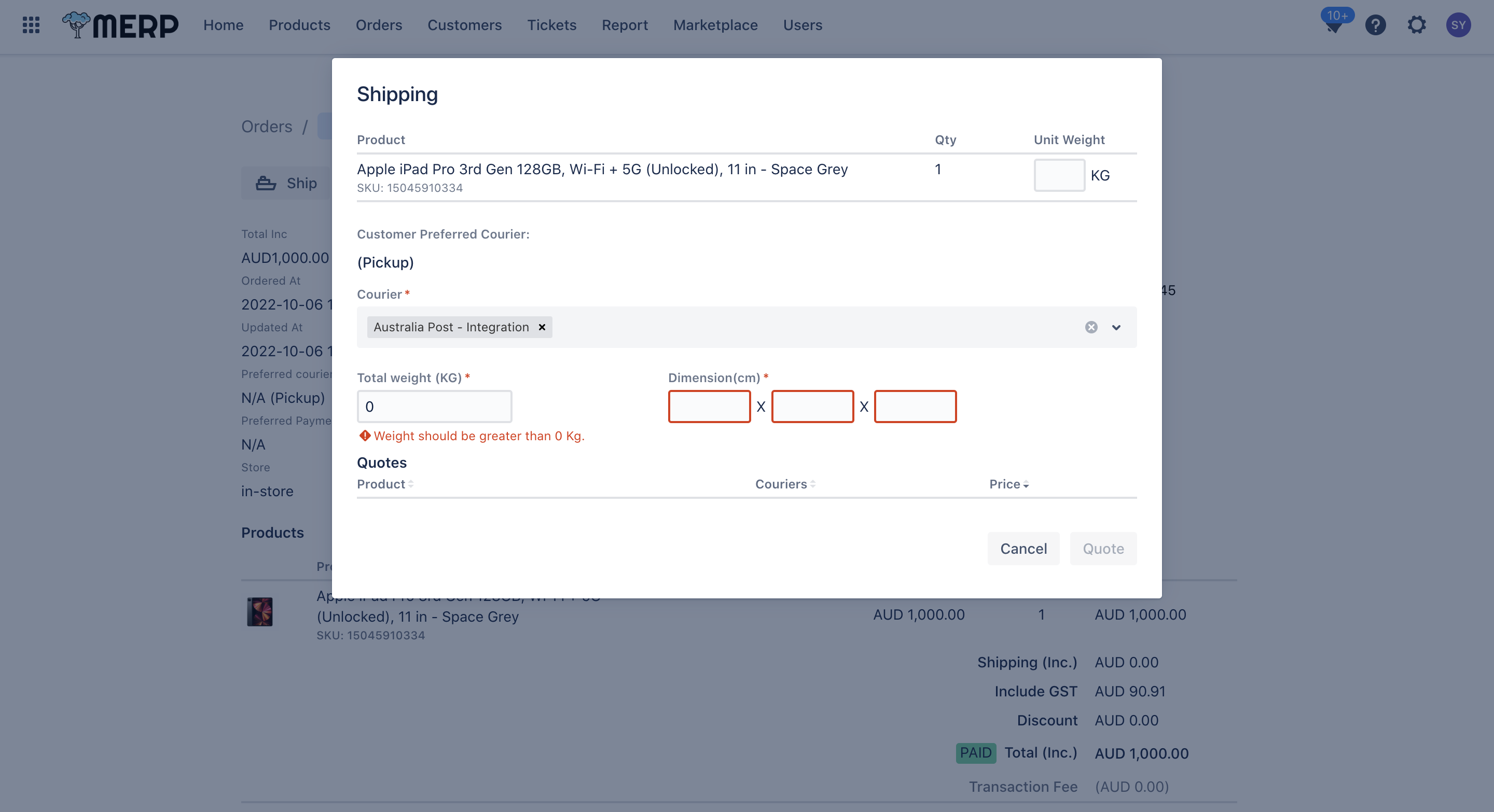
- Then click ‘Quote’ button to display the quote for each shipping method.
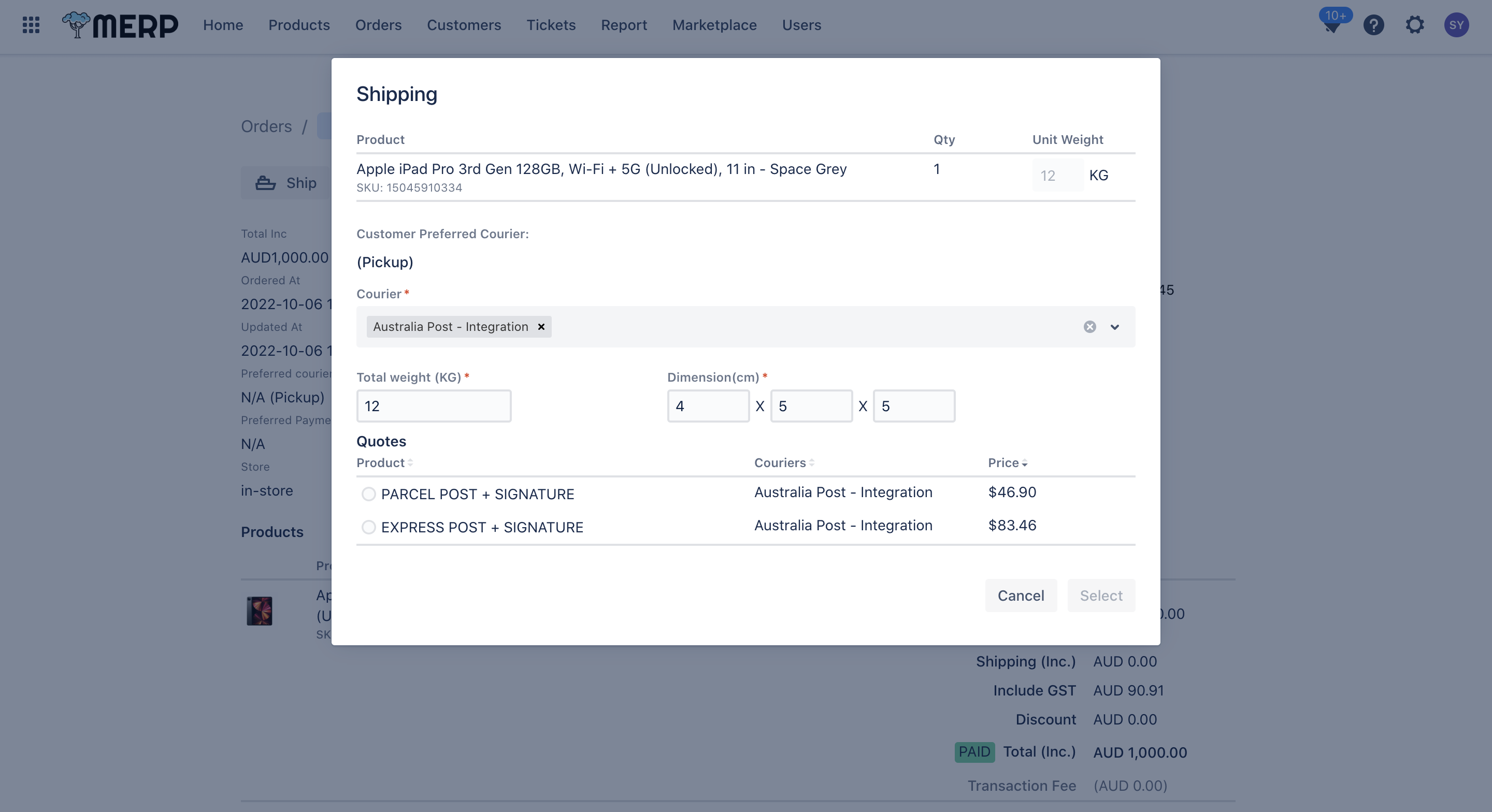
- Click ‘Select’ button, and the yellow area will let you make double confirm. If you want to continue, click ‘Confirm’ button.
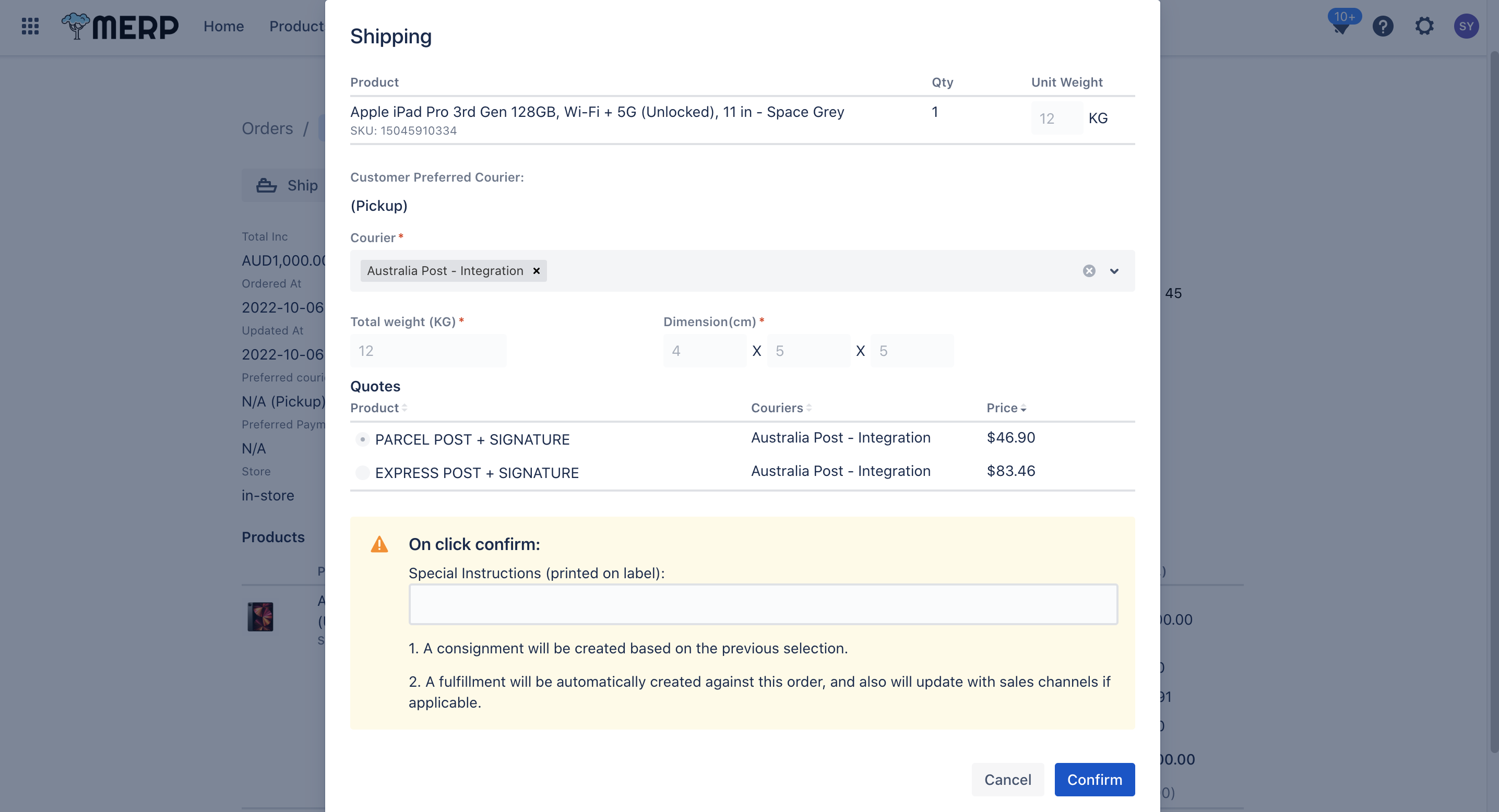
- If you choose Local Pickup, you can direct click ‘Mark as shipped’ button.
- The order state will now change to ‘Shipped.’
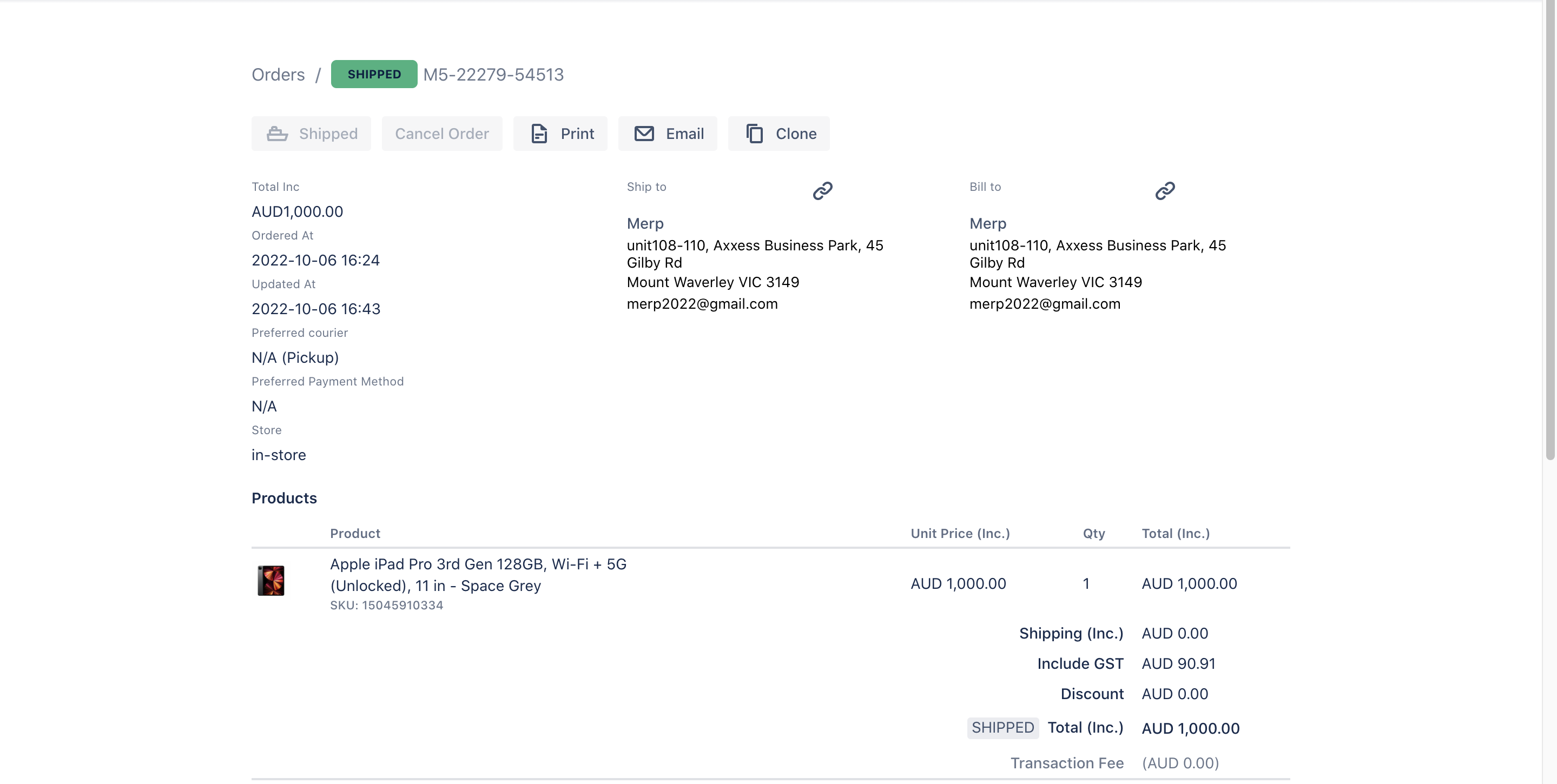
Shipped #
‘Shipped’ means you have already made some shipments for this order. In this state, you can:
- Add the new shipment.
- Click ‘Add’ button
- Then going to 2.2 change the state to ‘Shipped’ to do the following work.
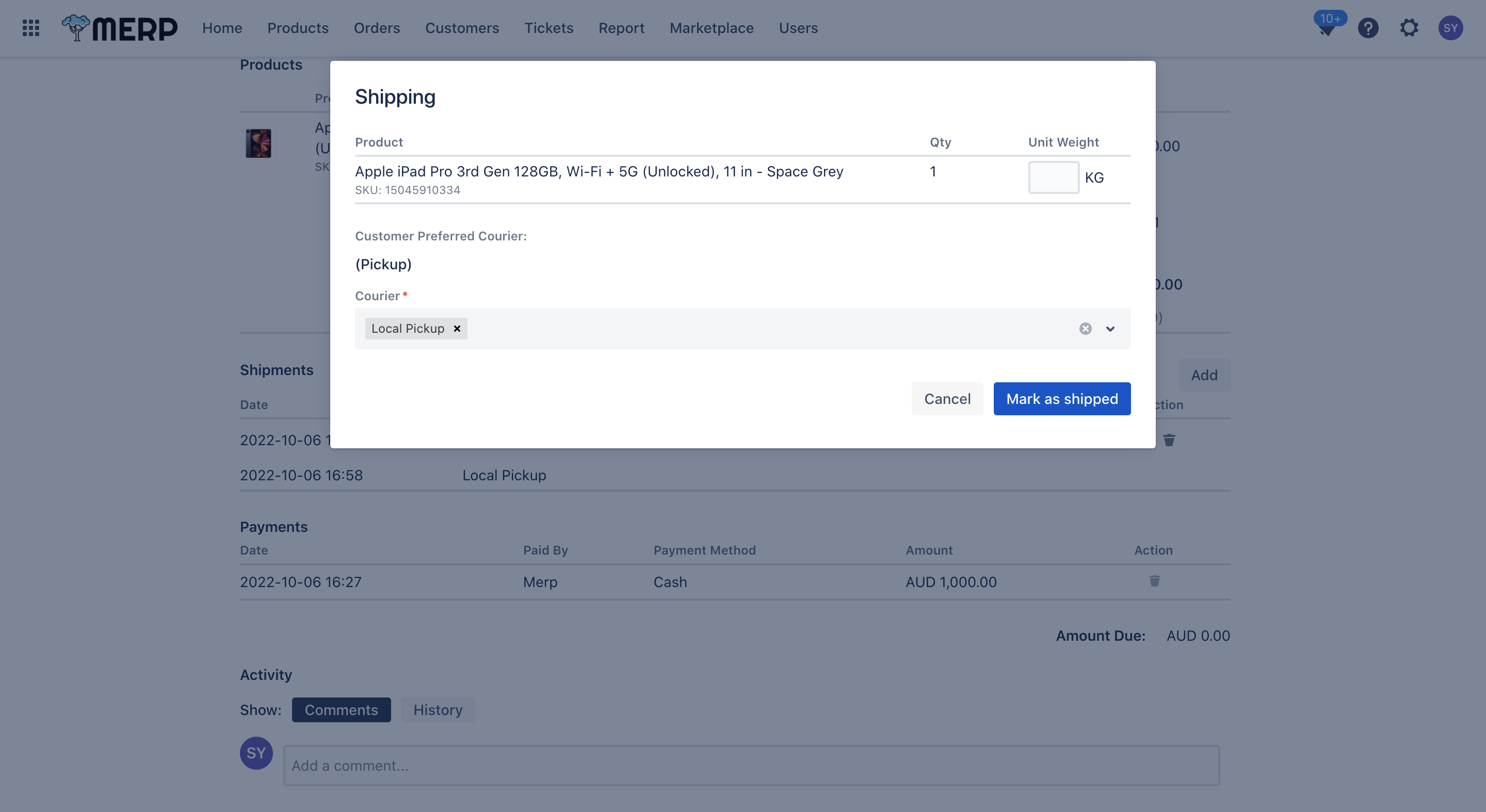
- Delete the shipment
- Click ‘Delete’ button, and a pop-up window occur for a double check.
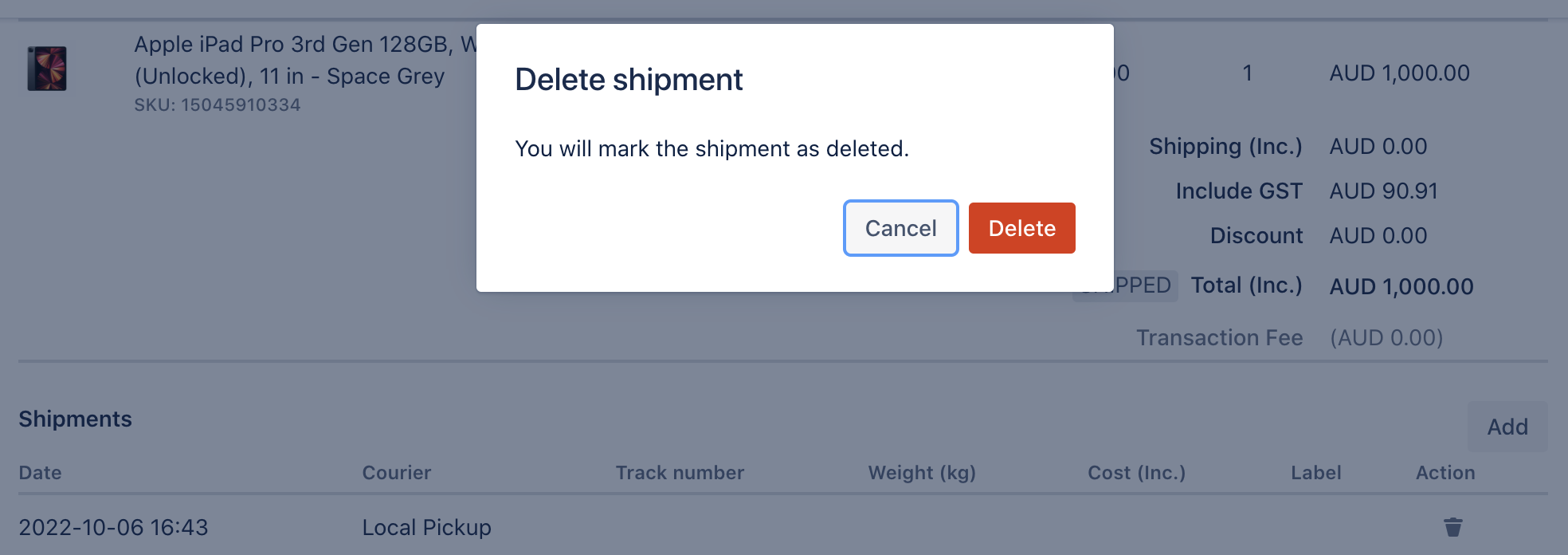
- Click ‘Cancel’ to cancel this delete action.
- Click
button to delete this shipment.
- After you delete the shipment, this shipment information will remain still in the shipment list.

- If this order comes from eBay, you can update the tax type of this order.
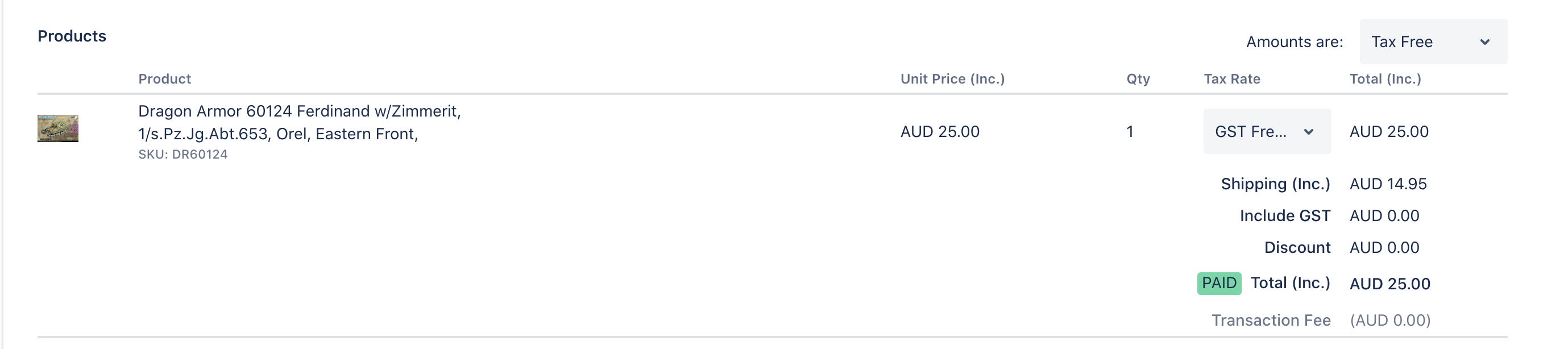
- You cannot cancel the order or modify payment information in this state.
- You cannot modify the discount and shipping fee in this state.
Cancelled #
‘Cancelled’ means you cancel the order, and the order cannot be recovered. You need to re-create this order if you want to recover this order.
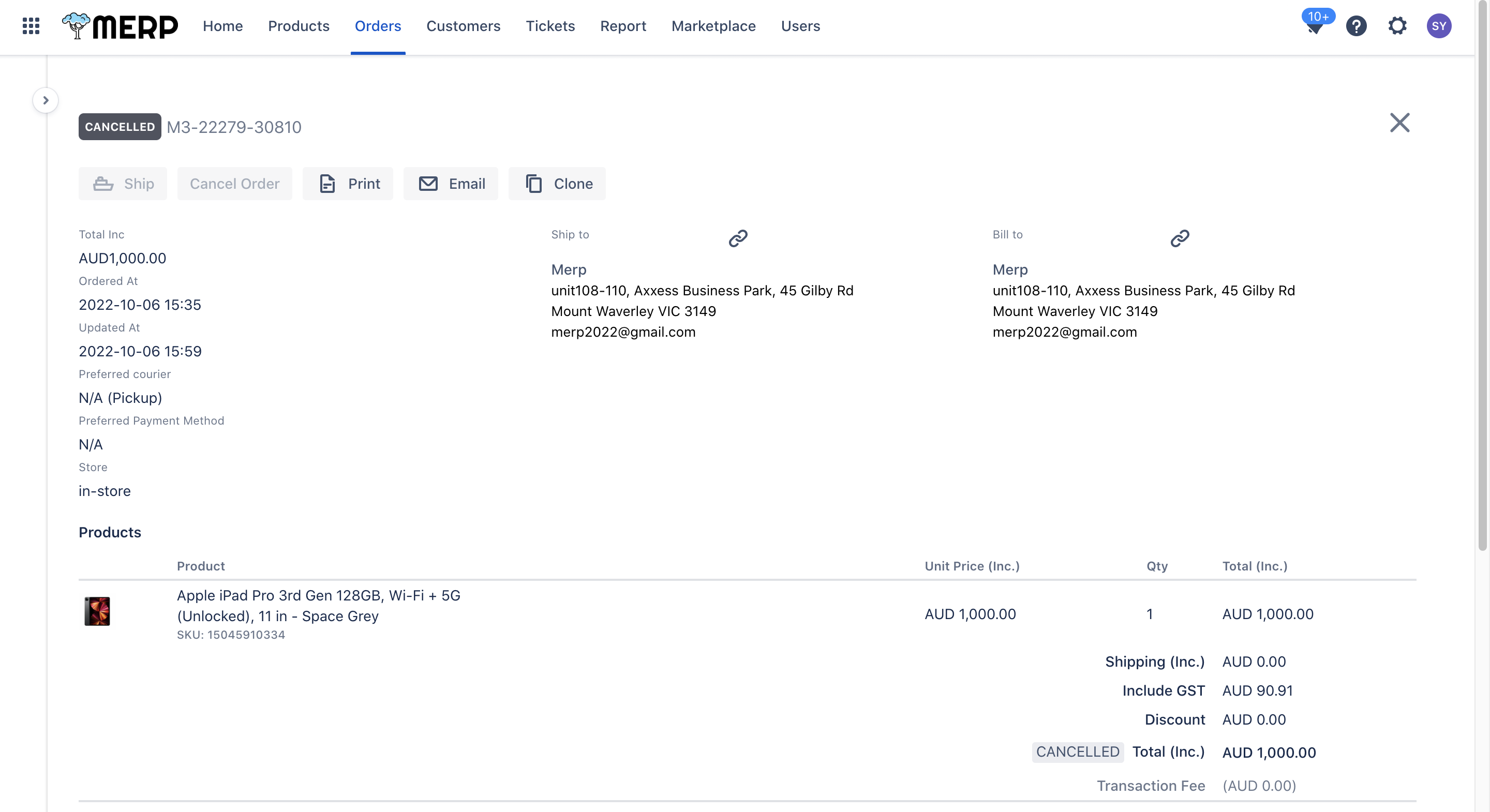
Refunded #
‘Refunded’ means you cancel the order on eBay and back money to the customer. This state only occurs in eBay order.

Update Order Information #
- Our system only allows you to update order information when the state is “Unpaid“.
- You can click
button near Discount to update the discount manually.
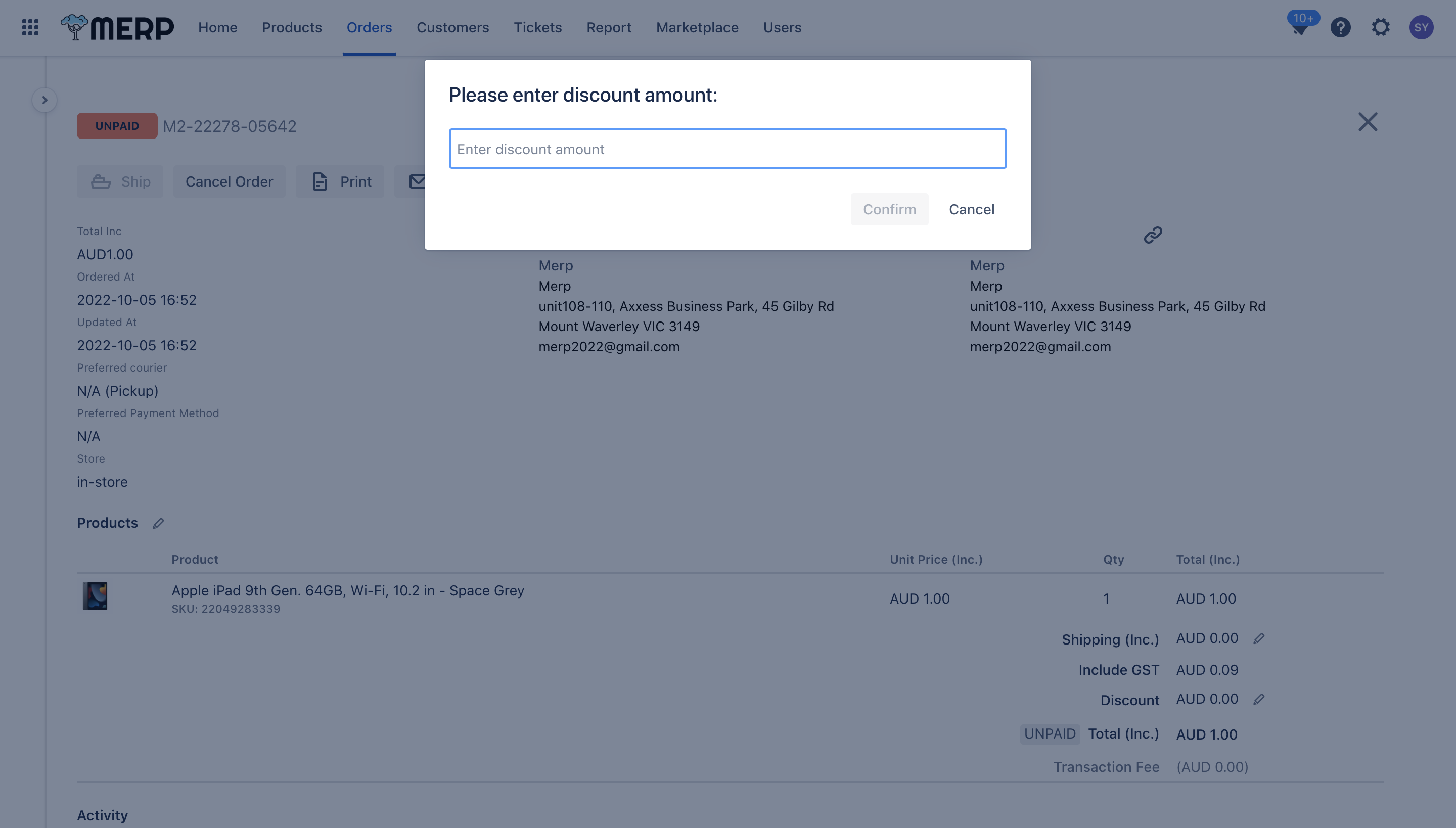
- You can manually update the shipping cost by clicking
button near Shipping (Inc.) to update the shipping cost manually.
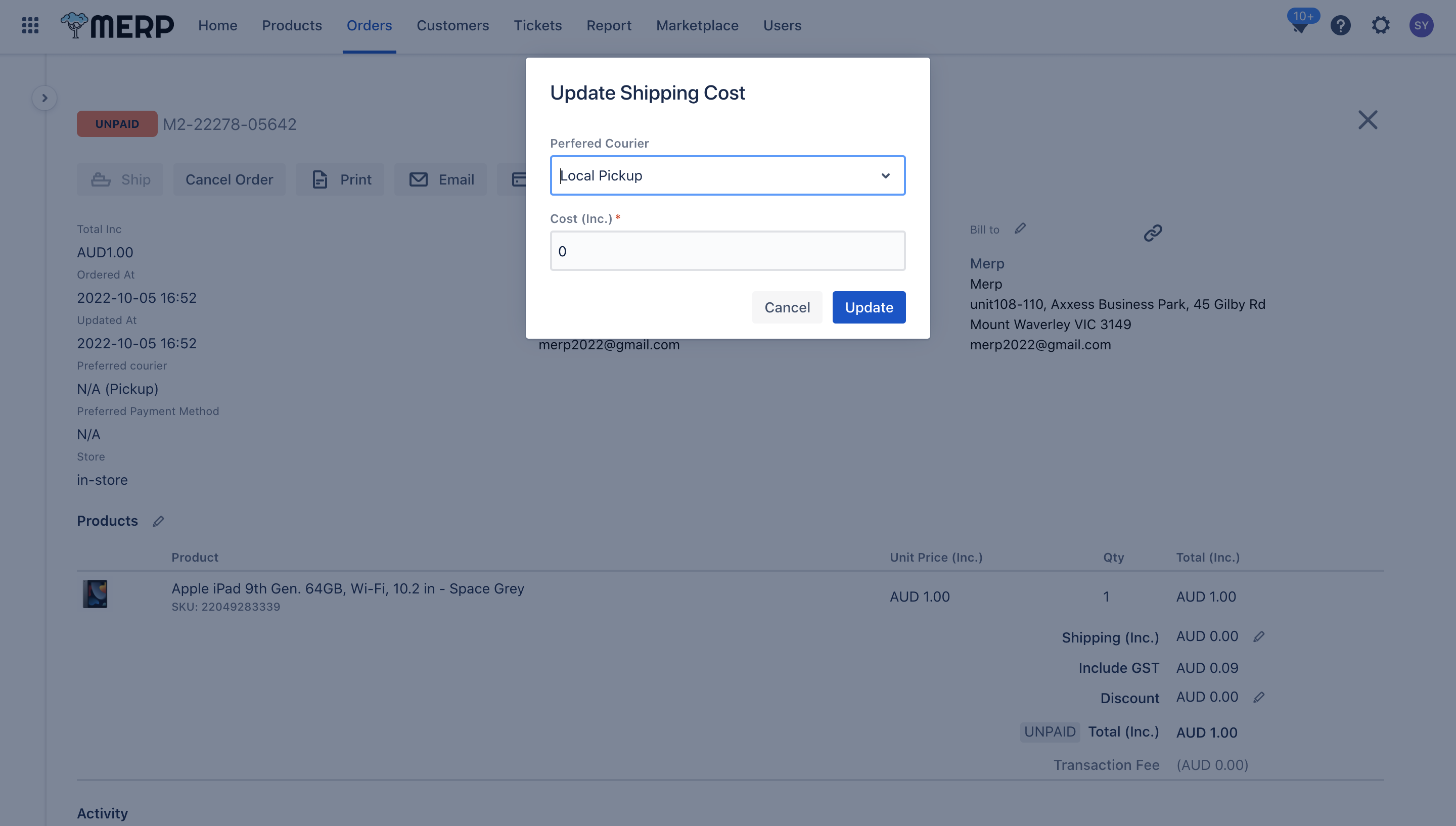
- You can click
button near “Ship to” or “Bill to” to update the address.
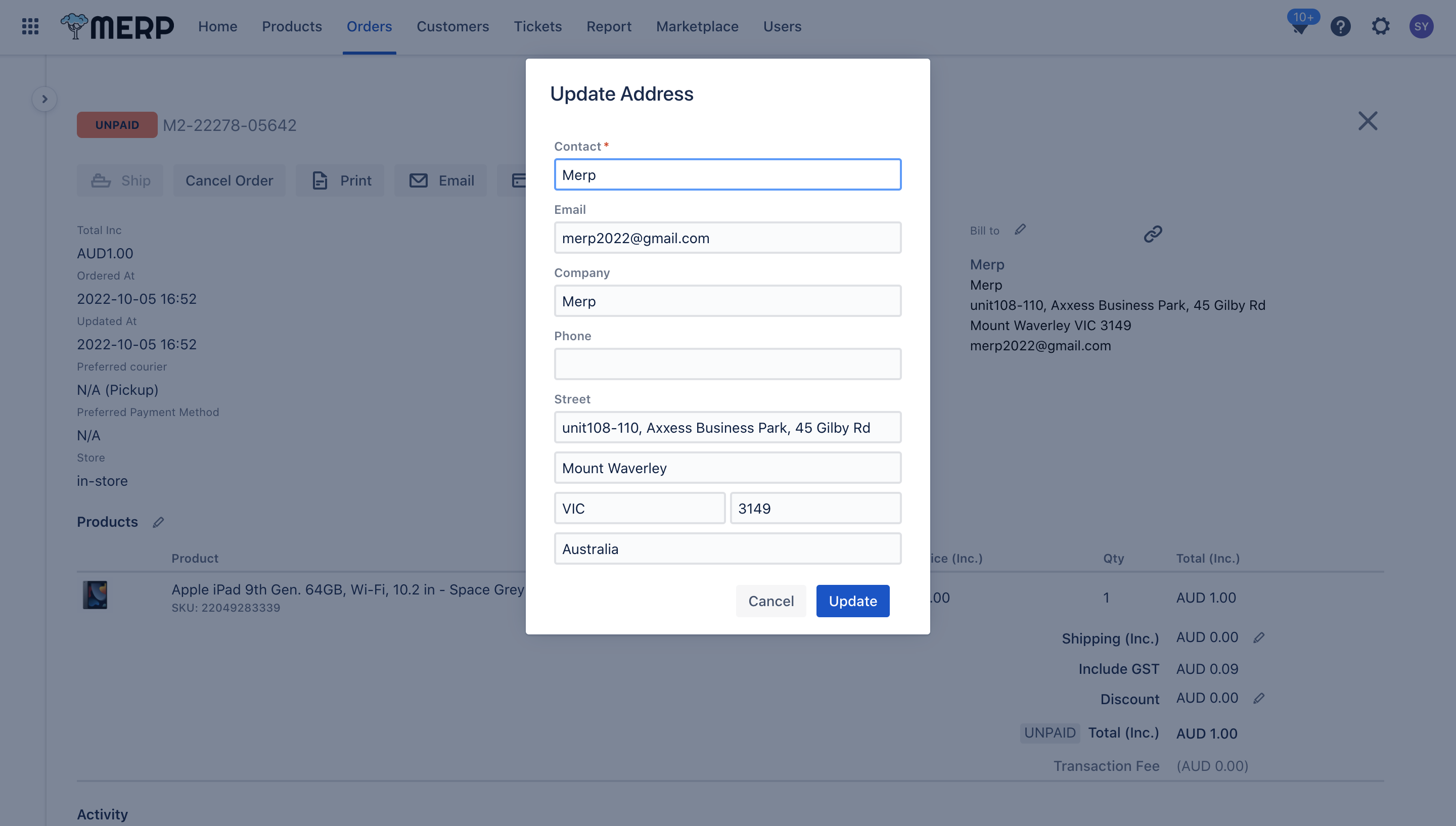
- You can click
button near Products to update the Product list. The step for update it is same as the step in Create New Order, If you have questions about it, go to the create new order page.