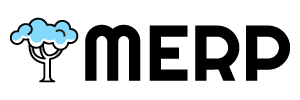Table of Contents
Connect #
Here’s an instruction guide for connecting your Xero account with our website:
- First, log in to your account on our website.
- Navigate to the “Marketplace” page, which is found on the navigation bar
- In Marketplace page, you can find a section that named Accounting. Click on the “Connect to Xero” button.
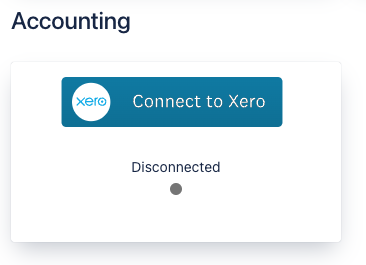
- Then you will be redirected to the Xero login page. Enter your Xero email and password to authentication yourself
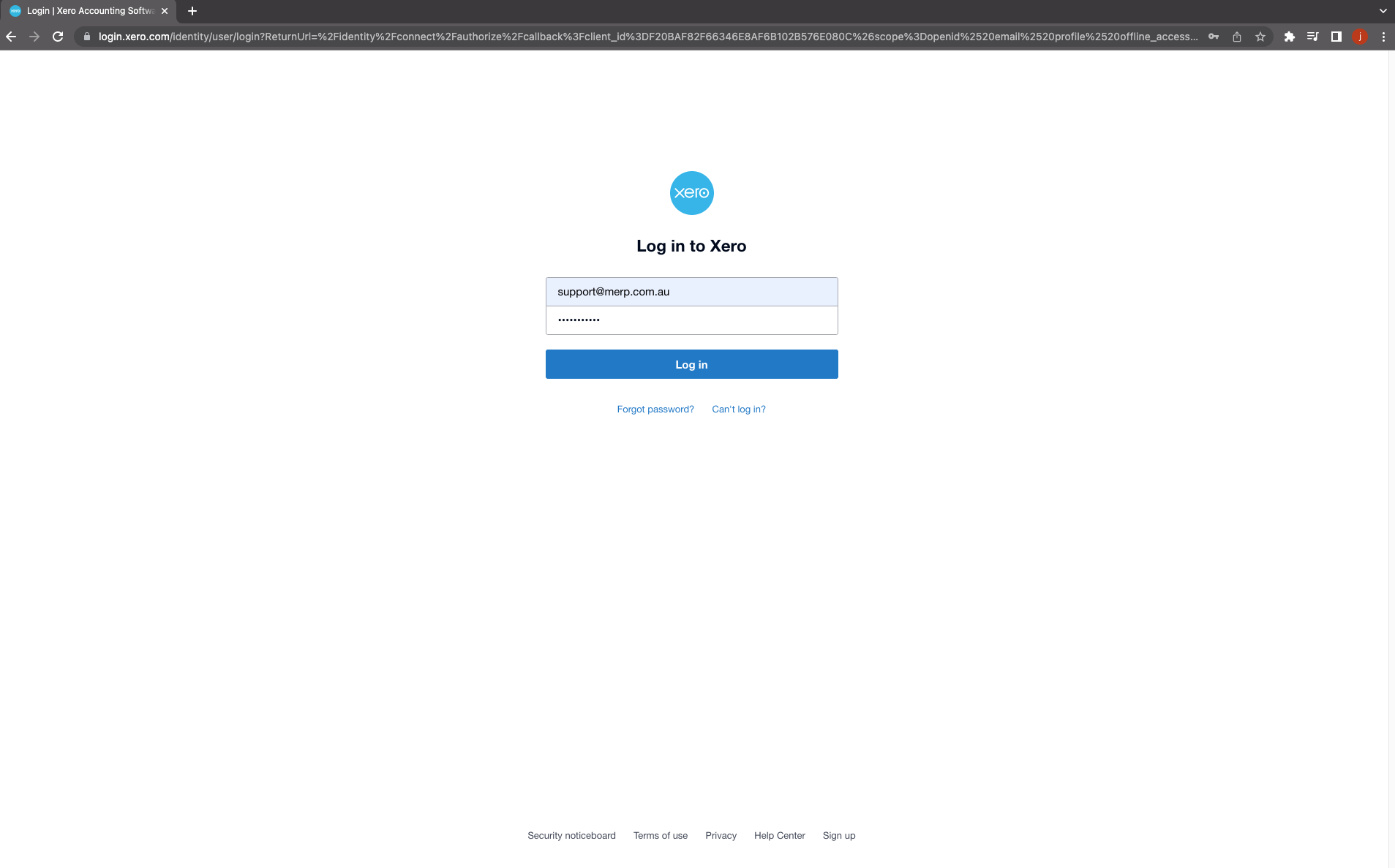
- After you have authenticated, you will be prompted to choose the organisation that you want to connect with our website. Select the appropriate organisation and click “Allow access”.
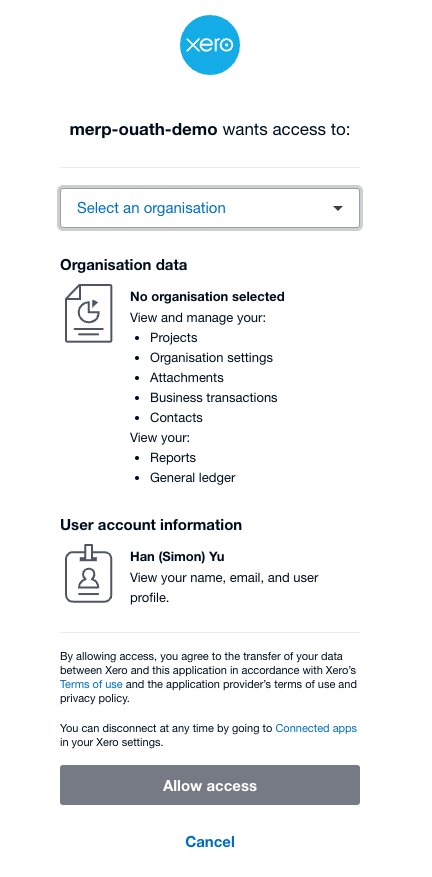
- Once you have granted access, you will be redirected back to our website. Your Xero account is now connected to our website. A notification pop-up window will be displayed to you to show you have success connect.
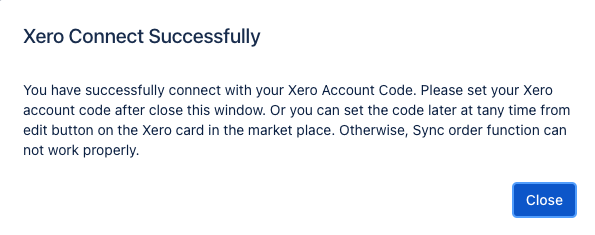
Set Accounting Code #
- For better experience our function, you can choose to set your Xero Account Code.
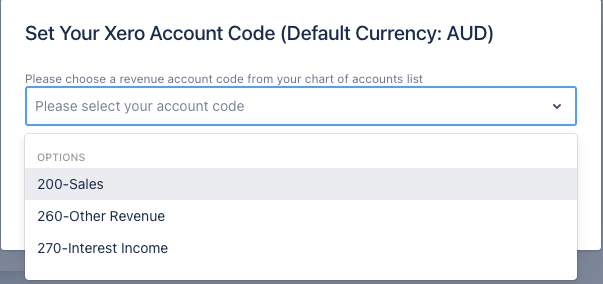
- any time you want to edit you account code, you can click the pen button that display near your tenant name to achieve it
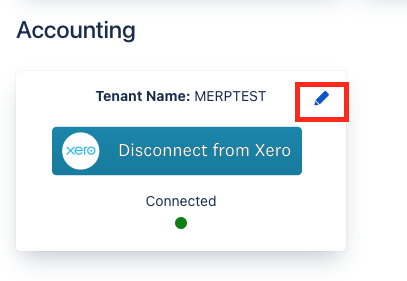
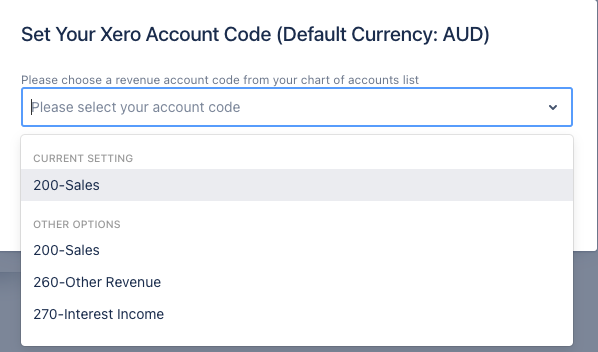
Disconnect #
- If you want to disconnect your Xero account from our website at any point, navigate back to the “Accounting” section on our website and click on the “Disconnect from Xero” button.
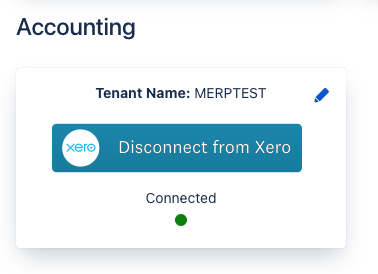
Troubleshooting #
if you encounter any issues during the connecting process, please refer to our troubleshooting guide to find possible solutions. If you are still unable to connect please contact our customer support team for further assistance